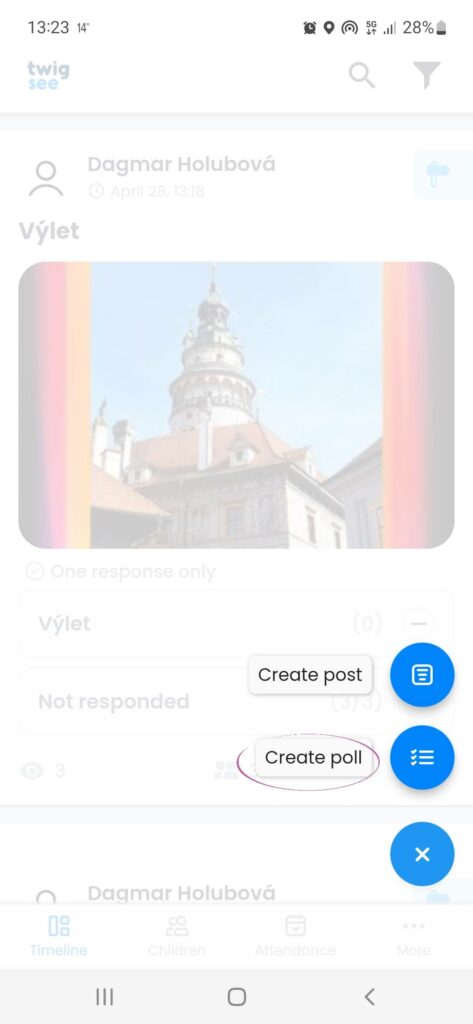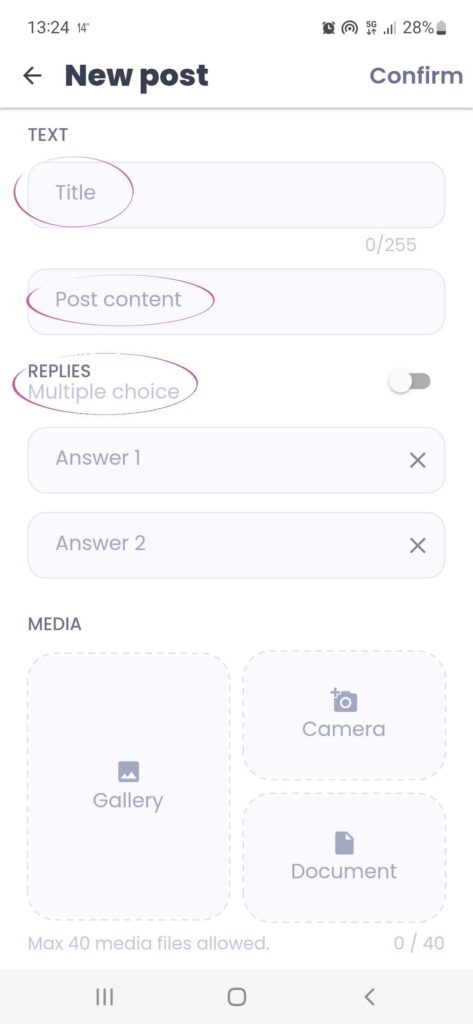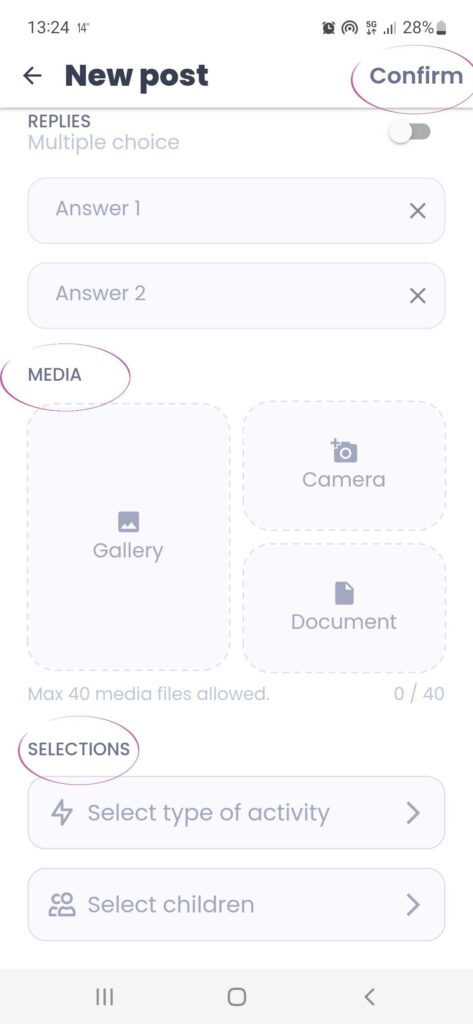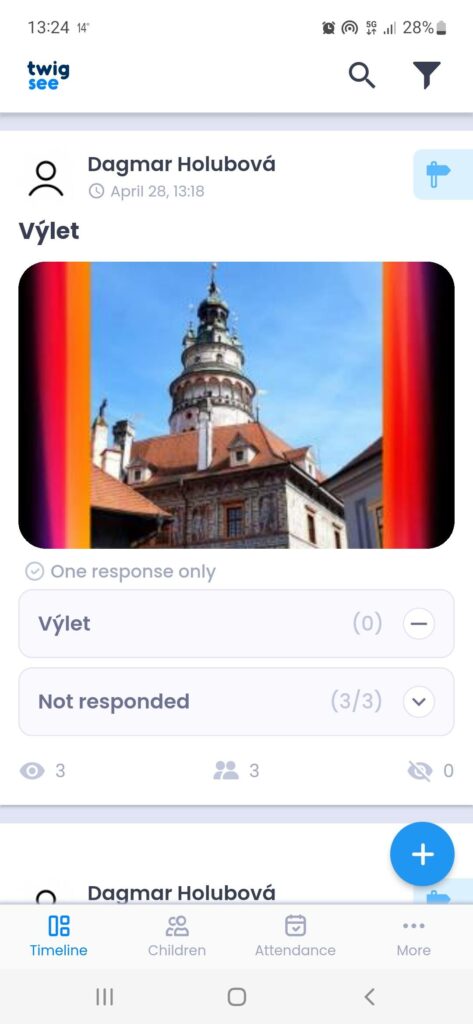Creating a poll
Need to find out who’s attending Thursday’s theatre? Or who will be attending Friday’s trip? Create a poll! You can find it just like creating a post under the plus icon. Follow these steps:
- Click on the “+” icon in the bottom right corner.
- When you click on the icon, you will see the options Create Post or Create Poll.
Poll
- Fill in the title (e.g. Trip).
- Then some text that is part of the poll (e.g. Where to go on a trip?).
- Then you have a menu “Multiple Choice”, where parents can select from multiple answers.
- You write down the options, for example several types of trip. (but at least 2 options)
- You add photos (maximum 40 photos)
- Finally, you select the type of activity and mark the children involved.
- Once completed, click on Confirm at the top right.
- You can then see the results of the poll.
In the polls you can see who the poll is for, who has already voted in which way and also who has not yet received the poll. This is done by using the icons below the poll, which if you click on will open a list of who has seen the poll, who has not and who the poll is for.
If parents don’t respond to the poll you can contact them again by posting. If it is a couple of parents you can use the child’s card to call the parent directly.