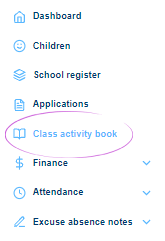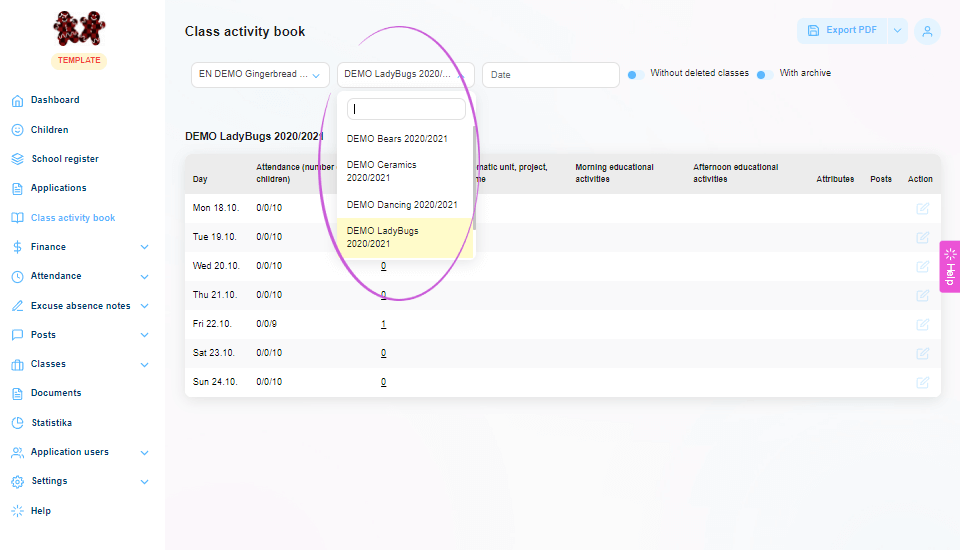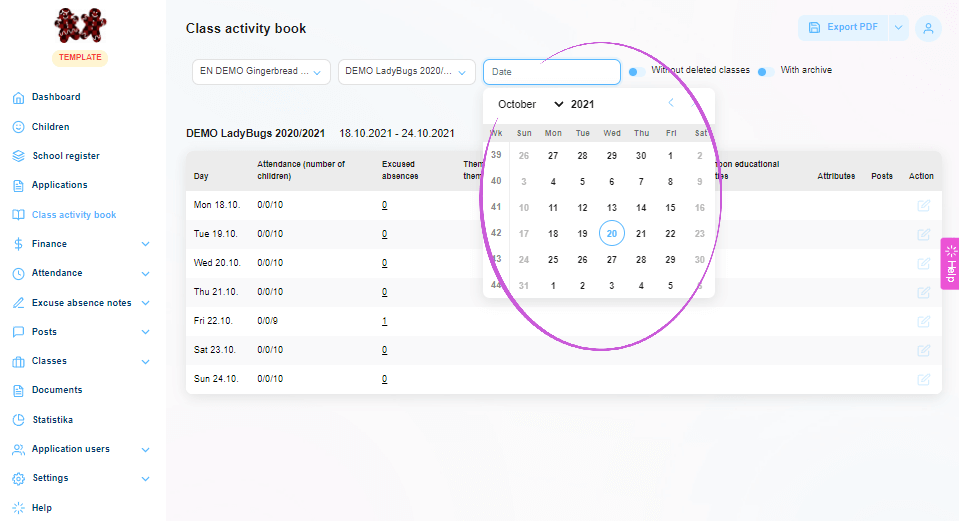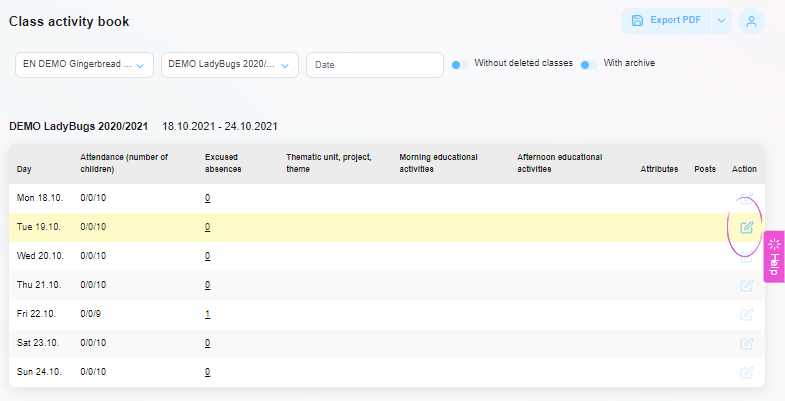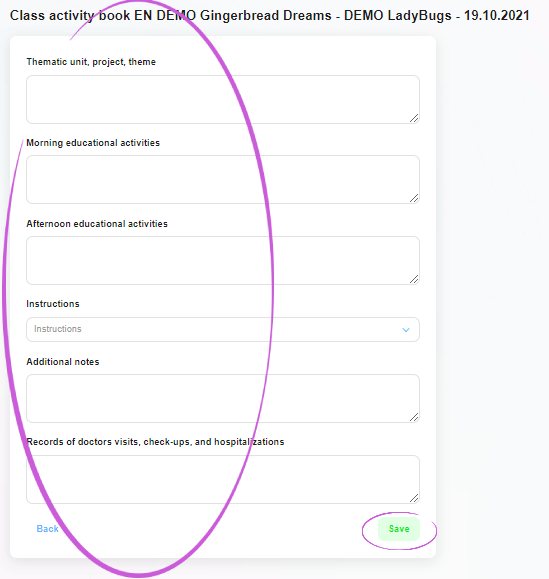How to enter the class book from the Twigsee administration?
The class register should be completed at the end of or during each day. You can do this in the administration, where you complete all the necessary data and, if applicable, the child’s accident in a simple form.
TIP: Want to fill in the class book on your mobile?
1. Where is the Class Book tab located?
In the main left menu, select the Class Book tab
2. Select a class
In the newly opened classbook window, select the class in the first field. Use the blue arrow on the right to expand the list of classes.
3. Select a date
In the second field of the top bar, select the date for which you want to make an entry in the class book. One week is always displayed in the class book window.
4. Class Book entry
Use the blue button on the right side of the row of the day to open the class register window.
5. Filling in the day in the class register
Fill in everything you need – the topic, morning and afternoon learning activities, notes or a record of the hospitalization. Once completed, save the entry using the green button in the bottom right corner of the window.
TIP: Do you find yourself repeating certain activities and having to list them over and over again? Use sentence concepts
6. Class book entry created
A green framed pop-up window informs you that the item has been successfully created.