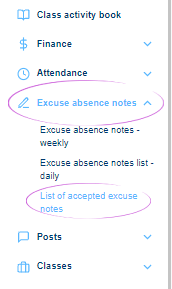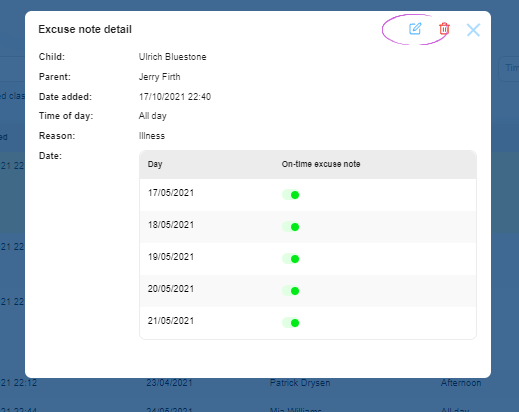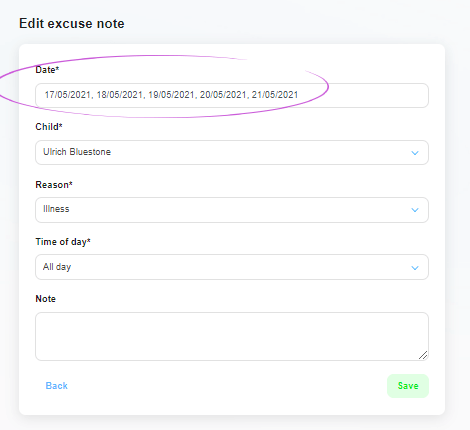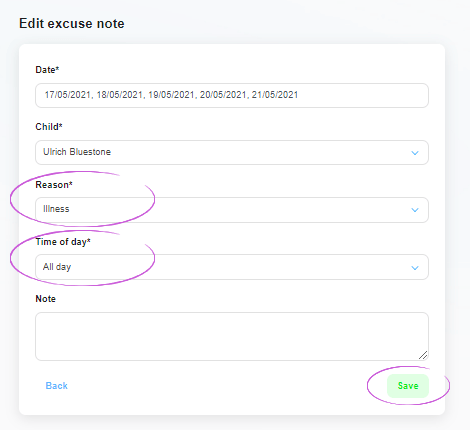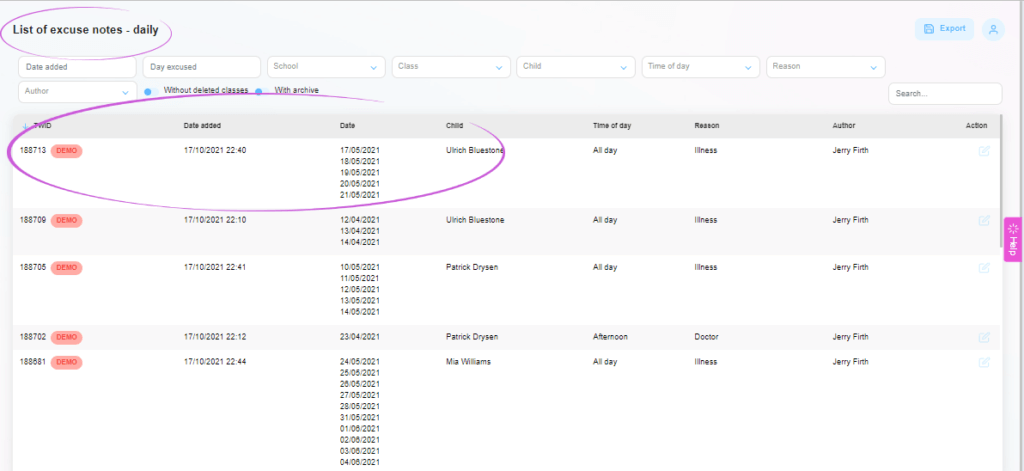How to edit an attendance note in the administration?
If you need to edit an attendance note you have already entered, this can be done in the administration in the same way as when entering an attendance note. You can then edit the note again in the administration or cancel it.
1. Where is the Excused notes section located?
In the main menu on the left side of the screen, you will find the Excused notes section. To edit existing apologies, select Records.
2. Excused notes Overview
In the main part of the screen, the List of accepted excuse note window will open where you can find the specific apology you need to change. At the top of the screen, you can search by the following criteria: Date added / Excused day / Class / Child / Reason / Author
TIP: You can use the excuse search by reason to track children who have tested positive for Covid-19.
3. Selecting an Excused note
Use the blue button (pencil icon) on the right side of the row with the selected excuse to open the excuse preview window.
4. Information about excuse note
You can edit the excused note by clicking again on the pencil icon in the top right corner of the preview window. This makes it easy to edit the excused note information.
5. Editing the excused note
You can easily edit the duration of the child’s absence according to the situation. Click on the Date field to expand the calendar. Click on a day that is already marked (highlighted in yellow) to delete the date from the excuse slip. To add another date, click on a day that is not already marked. It is also possible to edit other details, such as the reason and the part of the day to be excused.
6. Save changes
When you have finished editing everything, confirm by clicking on the green Save button in the bottom right corner of the window.
The changes made will be reflected in the main Receipt Register window.