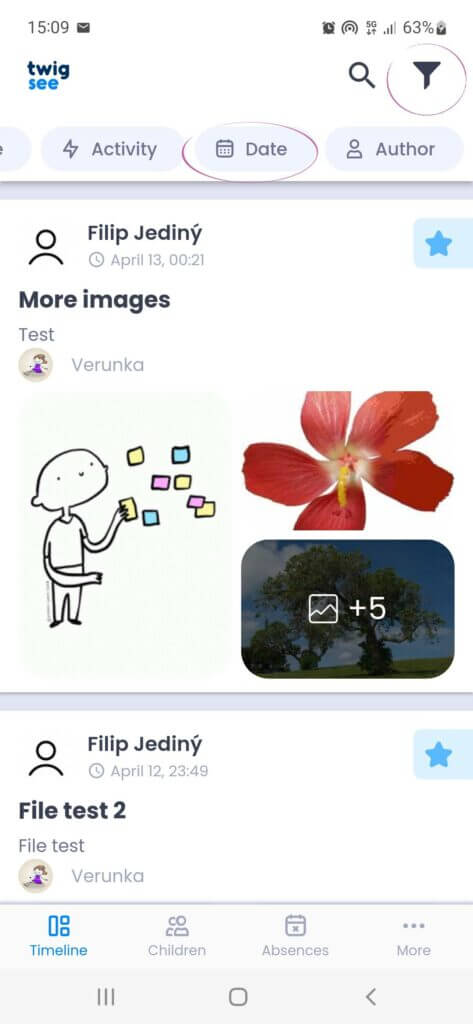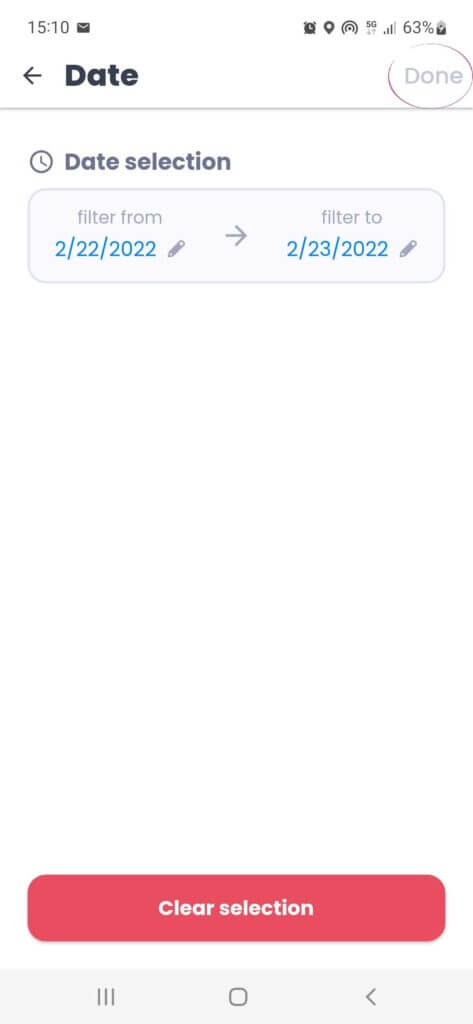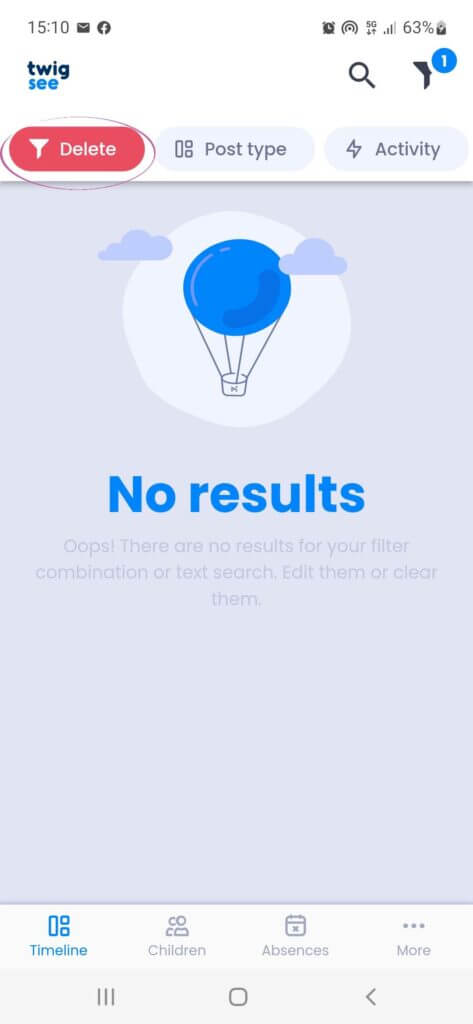Filtering posts in the Twigsee mobile app
You can filter posts for easy navigation in the mobile app. The filter can be found in the top right corner and you can sort posts as follows:
1. Filter icon
Click on the filter icon on the top left
2. Filter menus
When you click on it, you will see a row of menus to filter by, e.g. date, author of the post, specific child, etc.
3. Filter for a specific child
For example, if it is a specific child filter, you click the child box in the row, then type the name in the filter. Confirm your selection on the top right with the Done button. Once you have entered it, the timeline will show all the posts related to the child that was entered in the filter.
4. Filter for a specific date
For example, if the posts are from a specific date, the filtering procedure is the same as for filtering children.
Several filters can be applied at once (e.g. activity + date + child). If you want to delete a specific filter, just click on it and select Clear selection.
Attention! If the filter is not deselected by the red Clear icon in the left-hand row, only the filtered posts will continue to appear on your timeline.
TIP: Want to filter posts using your own text? Click here for instructions.