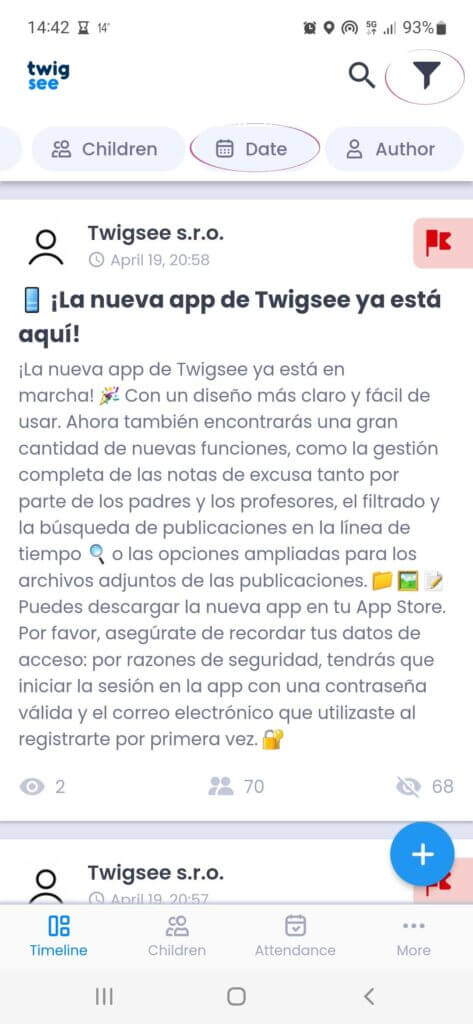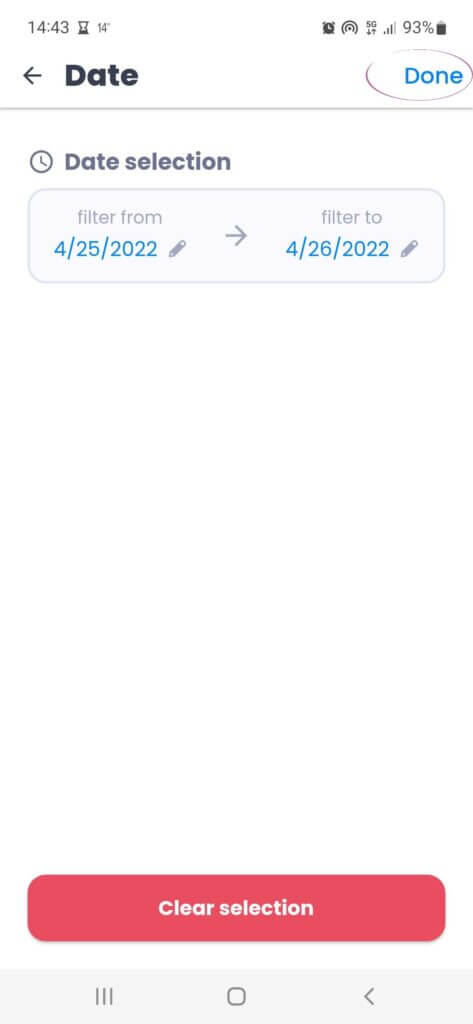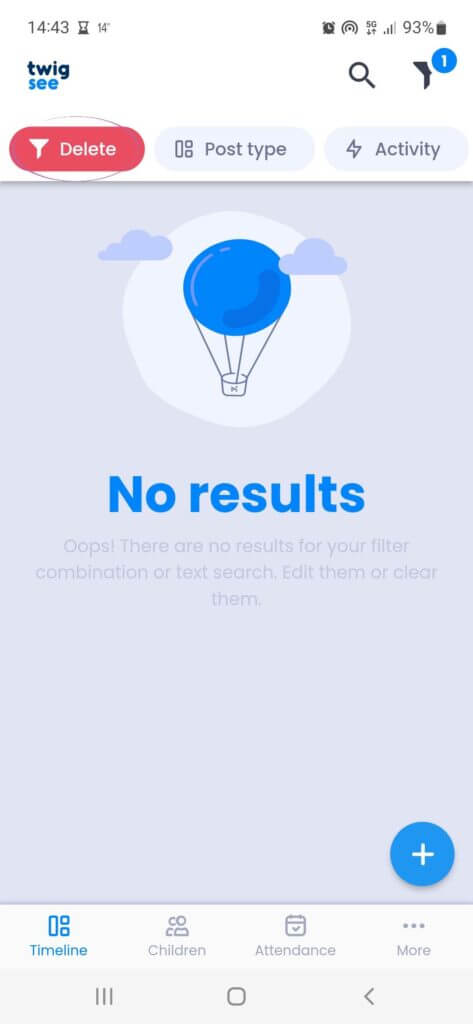Sort posts
Need to find only the activities of a given child? Or would you like to read only the classroom entries? There is nothing easier than filtering a post in the following way:
1. Filter icon
Click on the filter icon on the top left.
2. Filter options
Once clicked, you will see a row of menus to filter by, such as date, author of the post, specific child, etc.
3. Filter for a specific child
For example, if you want to filter a specific child, click the child box in the row, then type the name in the filter. Confirm your selection on the top right. Once you have entered it, the timeline will show all the posts related to the child that was entered in the filter.
4. Filter for a specific date
For example, if the posts are from a specific date, the filtering procedure is the same as for filtering children.
Attention! If the filter is not canceled by the red Delete icon in the left row, only the filtered posts will continue to appear on your timeline.