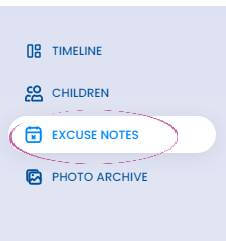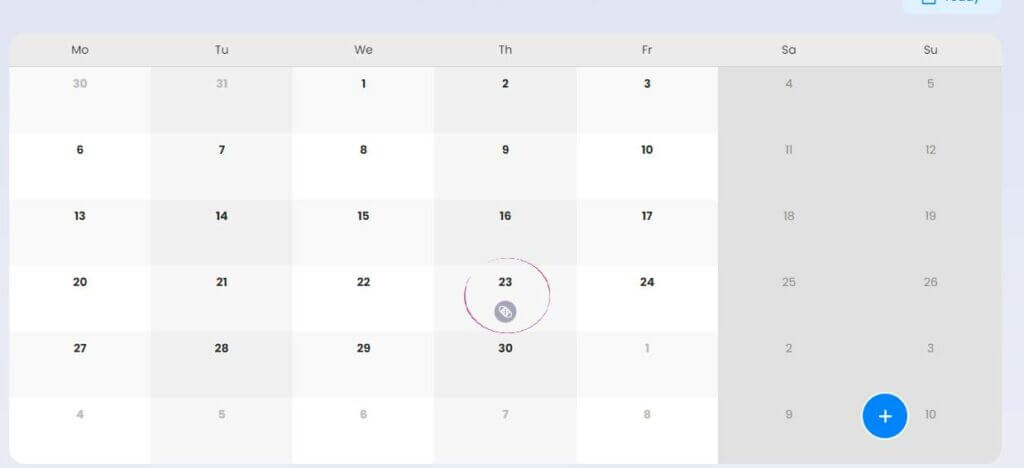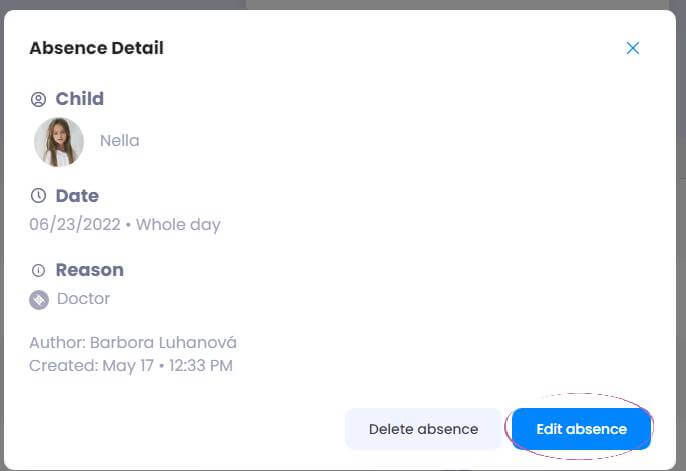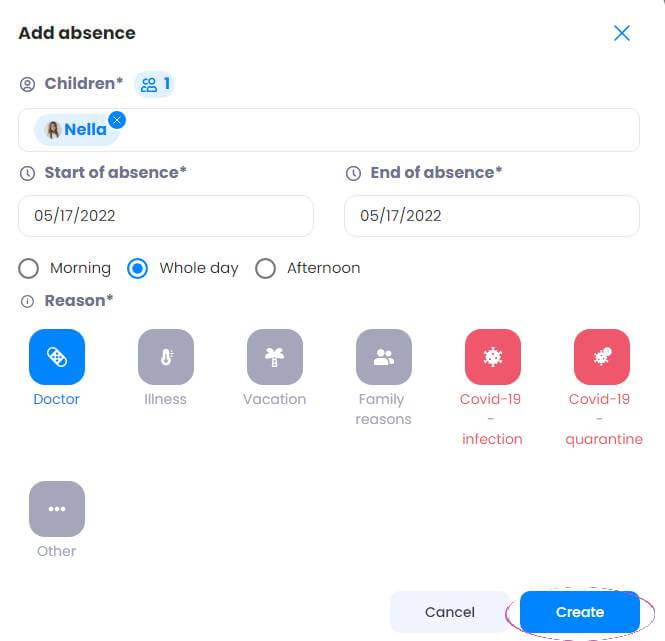How to edit an absence slip?
If you’ve entered an absence slip incorrectly, it’s easy to correct.
1. Login to the app
Log in to the web app and click on the Absences section on the top left of the main page.
2. Calendar
You will see a calendar where you can search for the day you incorrectly excused your child and click on the pink circle.
3. Edit absences
You will see a table and at the bottom left you will find the Edit Absence option. Click and you will see the form again with the day, how long your child will be absent and the reason. Here you edit the absence to match the reality, Save and the absence is edited.
4. Deleting the absence slip
If you need to delete the absence, just click on the red delete absence button. Take note that only future absences can be deleted.
TIP: you can find the link to the web app and the absence confirmation in the mobile app