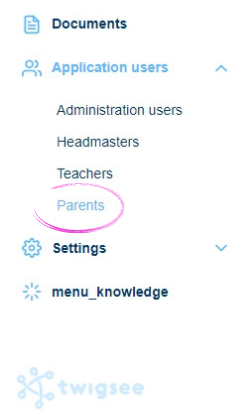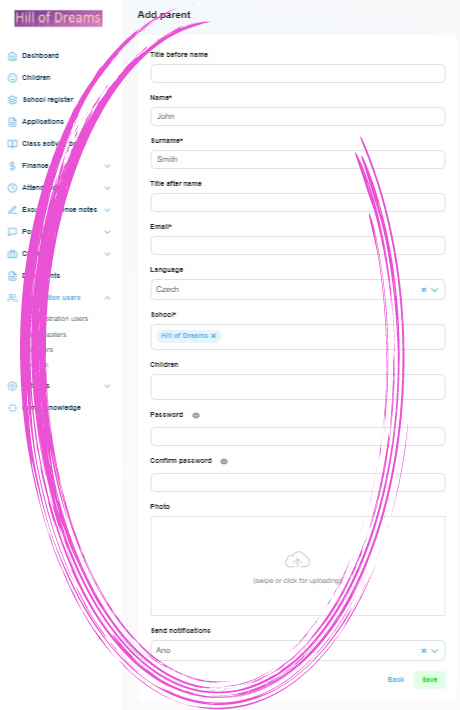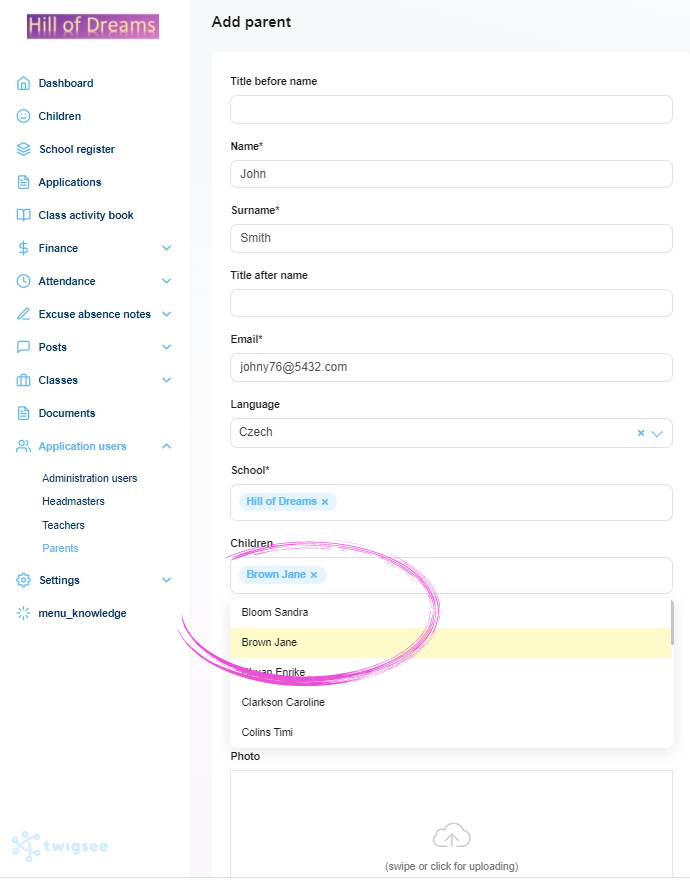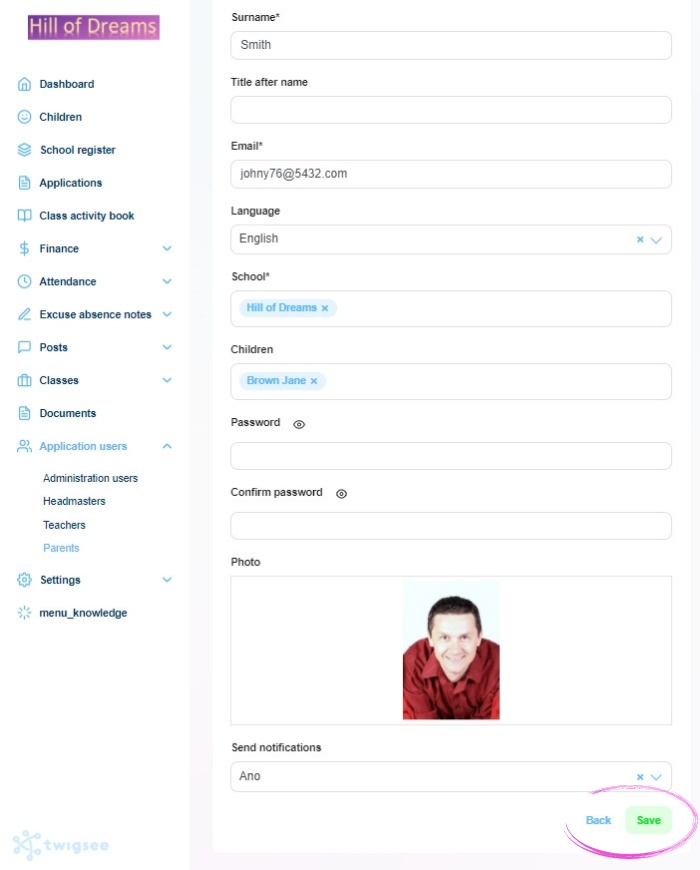How to add a parent to the Twigsee administration?
Parents are an integral part of the running of the preschool. They are all the recipients of information about the children who are not school staff, so they can also be the grandparents of the children. There is no limit to their number.
1. Where is the Parents section located?
In the left main menu, under App Users, select Parents. A window opens with the Parent Overview.
2. Adding a new parent
Use the green + Add Parents button in the top right corner.
3. Completing parent details
A window opens to enter the necessary parent information, including a photo. Fields marked with an asterisk are mandatory, and without filling them in, the system will not let you go further.
4. Assigning children to a parent
Clicking in the Child box expands the menu of children specified in the app for the preschool. To assign a specific child, or children, click on their names in the menu.
TIP: Don’t have a child added in the administration? Full instructions for adding children to Twigsee administration can be found here.
5. Saving a new parent profile
To save your newly created parent profile information, use the green Save button in the lower-right corner.
6. Parent profile created
A green-framed pop-up window informs you of the correct saving of the newly created parent profile. A new profile is now created in the parent list.