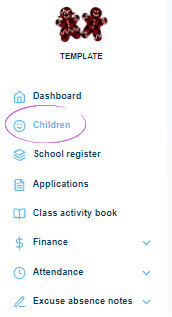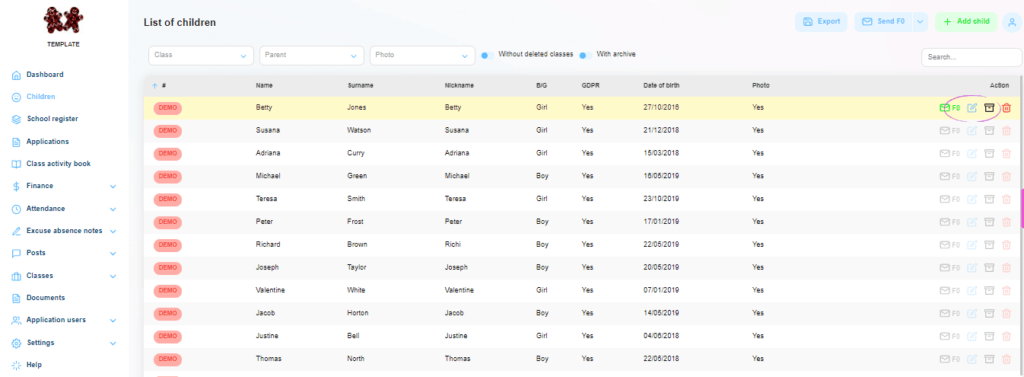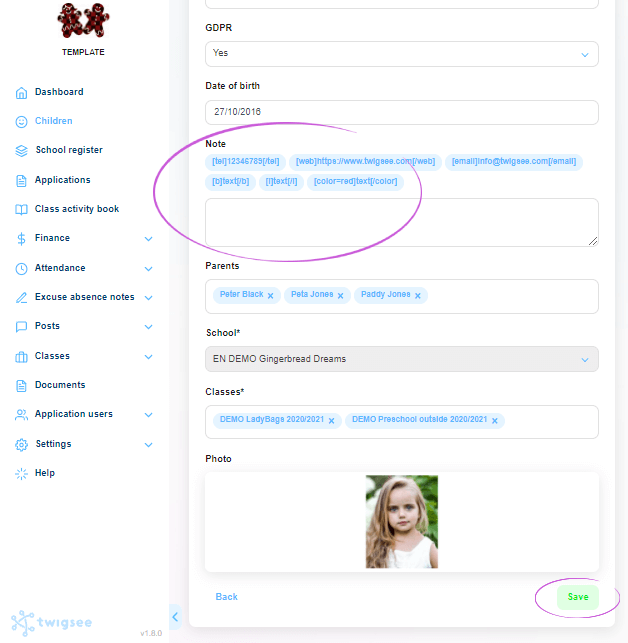How to edit a child’s profile in Twigsee administration?
If you need to edit basic information for a child, like adding a photo, this can be done on the child’s card.
1. Location of the Children tab
In the main menu on the left side of the screen, select the second tab, Children. When clicked, the List of Children in the app window opens.
2. Editing a child
You can edit a child using the blue Edit button on the right side of the corresponding row.
TIP: Haven’t found the child you want? Maybe you haven’t created a profile yet.
3. Editing the child’s details
The Edit Child window opens to edit the child’s information, for example, to add a note or assign parents. Fields marked with an asterisk are required; the system will not let you proceed without filling them in. To assign specific parents, click on their names in the menu that opens when you click in the Parents field. When you have finished editing, save everything using the green Save button in the bottom right corner of the window.
TIP: Don’t know how to assign a parent to a child’s account at another branch?
4. The child is edited
The child’s information is saved. You will also be notified of the save by the green Item has been edited bar that appears in the upper right corner of the window.