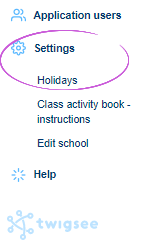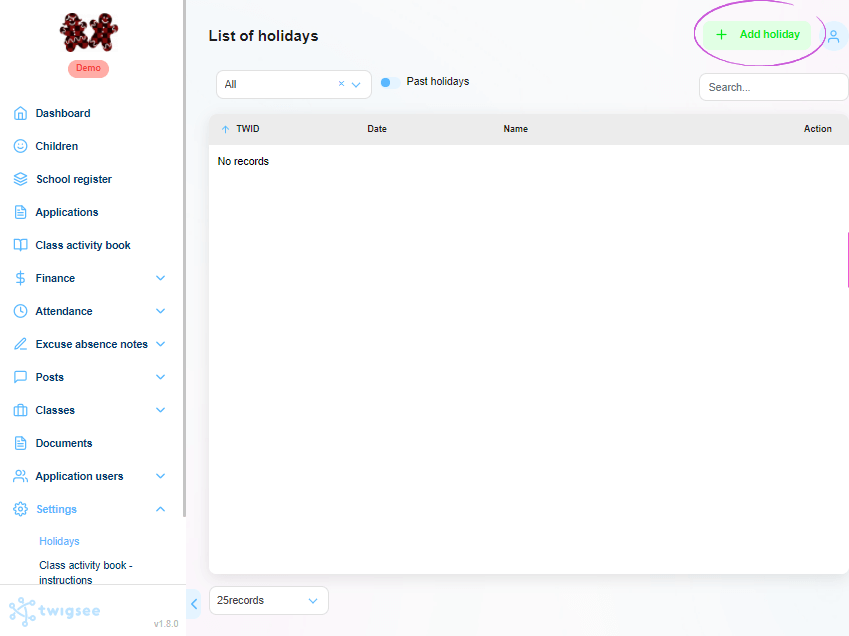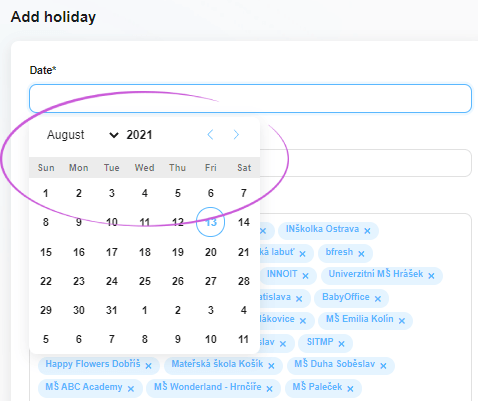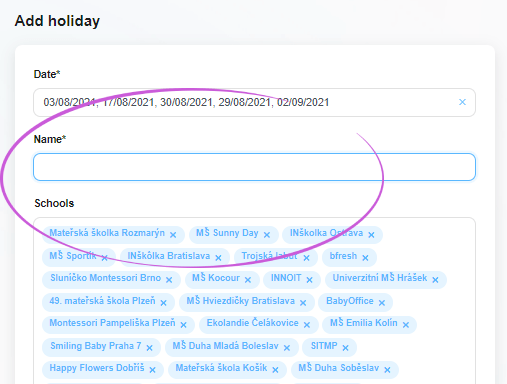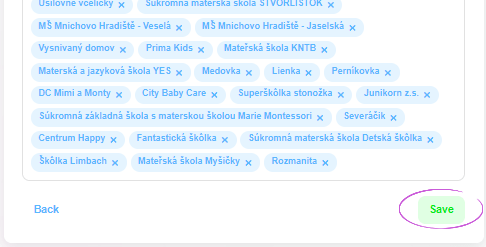How to set a holiday for the whole school in Twigsee administration
During periods when the nursery is closed, whether for holidays, quarantine or perhaps the Headteacher’s absence, you do not have to make it difficult to make absences for each child separately, but simply set these days as Holidays.
1. Where is the Holidays tab located?
In the administration, under the Settings section on the left main menu, select the Holidays tab.
2. Adding a new holiday
Clicking on the Holidays tab will open a new window with a list of holidays. To add a new holiday or nursery closure period, use the green Add Holiday button in the top right corner.
3. Setting a new holiday – date
The first field of the holiday is the date. Clicking in this field will open the calendar. Use the mouse to click on all the days of the planned nursery closure.
4. Setting a new holiday – name and nursery
In the second box, enter a name, e.g. Nursery closure as part of epidemic measures or Summer holidays. The last box is the Nursery. If you manage multiple nurseries, you can set a holiday (facility closure) for all of the nurseries at once. When you click in the Nurseries box, a menu of all the nurseries you manage will expand. Click on each of them to add them to the field.
5. Save a new holiday
Once you have filled in all the necessary information, save the new holiday using the green Save button in the bottom right corner. The holiday is added and the absence of all children is excused.