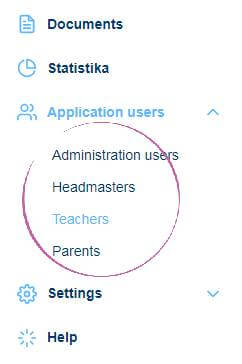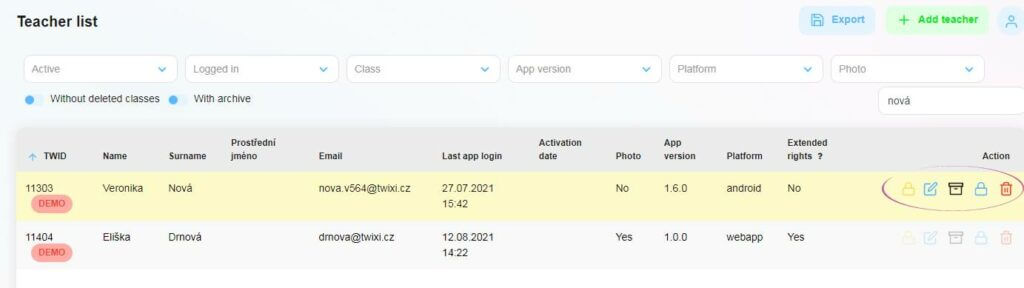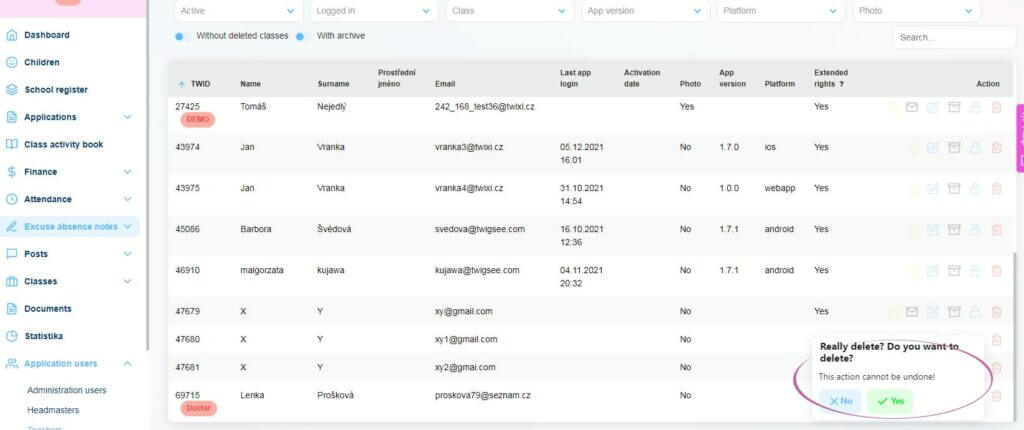How to delete a teacher/principal/administrator profile?
It is very easy to delete a teacher/principal/administrator profile from the Twigsee database.
1. User selection
Click on Users in the menu on the right and choose which users you want to display in the drop-down box. If you want to delete a teacher’s profile, click on the Teachers box.
2. Selecting a specific user
All the teachers you have entered for the school will appear on the screen. Swipe your mouse over the specific teacher you want.
3. Action column
At the right end of the row for that teacher, you will find the Actions column. You have several options in this column:
- either edit the teacher’s profile – blue pencil (change name, password, class)
- or archiving – black box. Archiving hides the profile, but it is still in the system and you can restore or view the data at any time. To archive, just click on the icon and confirm.
- or delete – red bin. Deleting a profile removes the profile and all data as if the profile never existed. To delete, just click on the icon and confirm.
4. Deleting another role
If you want to delete a director or administrator profile, the procedure is the same. Click on Users in the menu, select either Director or Administrator in the drop-down box, and follow the same procedure to delete or archive the profile.
Attention! An administrator can only delete or archive their account. Therefore, if such a person loses their administrator rights in a given school, they need to archive/delete the profile themselves. Alternatively, contact us at skolky@twigsee.com and we will delete the profile. However, we can only do this at the request of the person named on the cooperation agreement. Alternatively, on request from the founder.