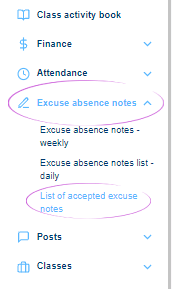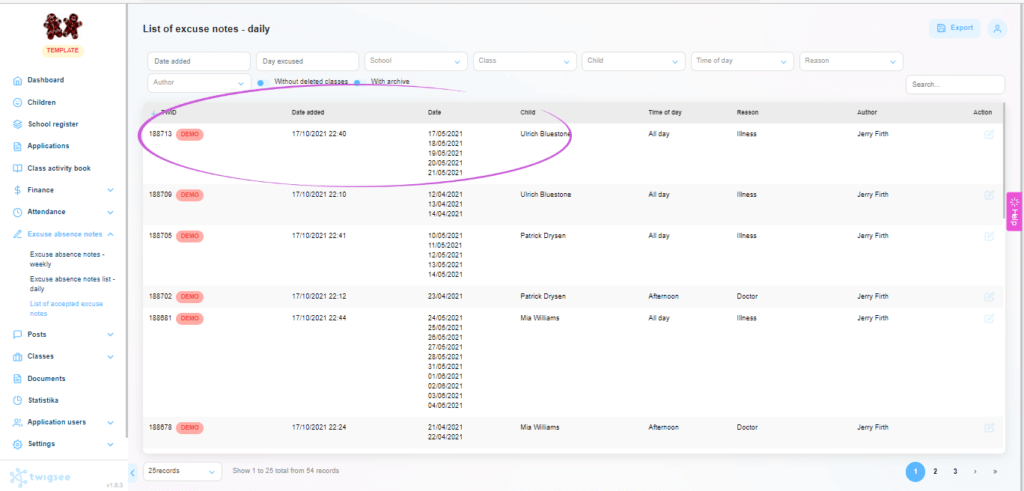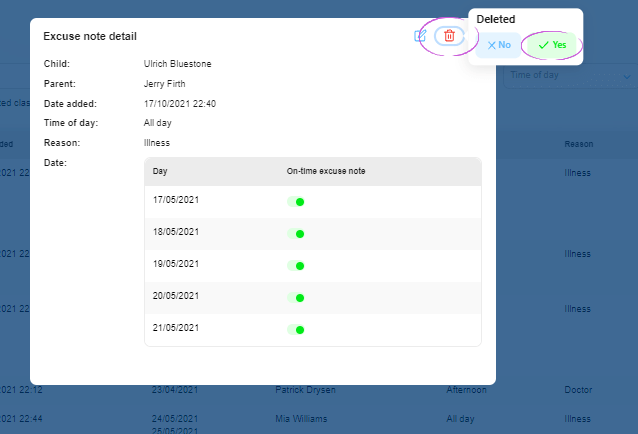How to cancel an attendance note in the administration?
If you need to cancel an attendance note that has already been entered, this can be done in the administration in a similar way to editing an attendance note. The note will then be deleted from the Twigsee system.
1. Where is the Excuse absence notes section located?
In the main menu on the left side of the screen you will find the Excuse absence notes section. To cancel an excuse note you have already entered or received, select the List of accepted excuse notes option.
2. Excuses Overview
In the main part of the screen, the List of accepted excuse notes option. window will open where you can find the specific excuse you need to cancel. The top of the screen can be searched by the following criteria: date added / day excused / class / child / reason / author.
3. Selecting an excuse note
Use the blue button (pencil icon) on the right side of the row with the selected excuse to open the excuse preview window.
4. Cancellation of an excuse note
To cancel an excuse note, click on the red trash can icon in the right corner of the window and select Yes.
This deletes the excuse from the system.