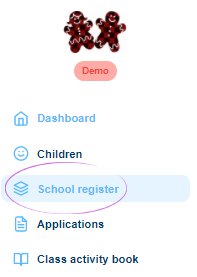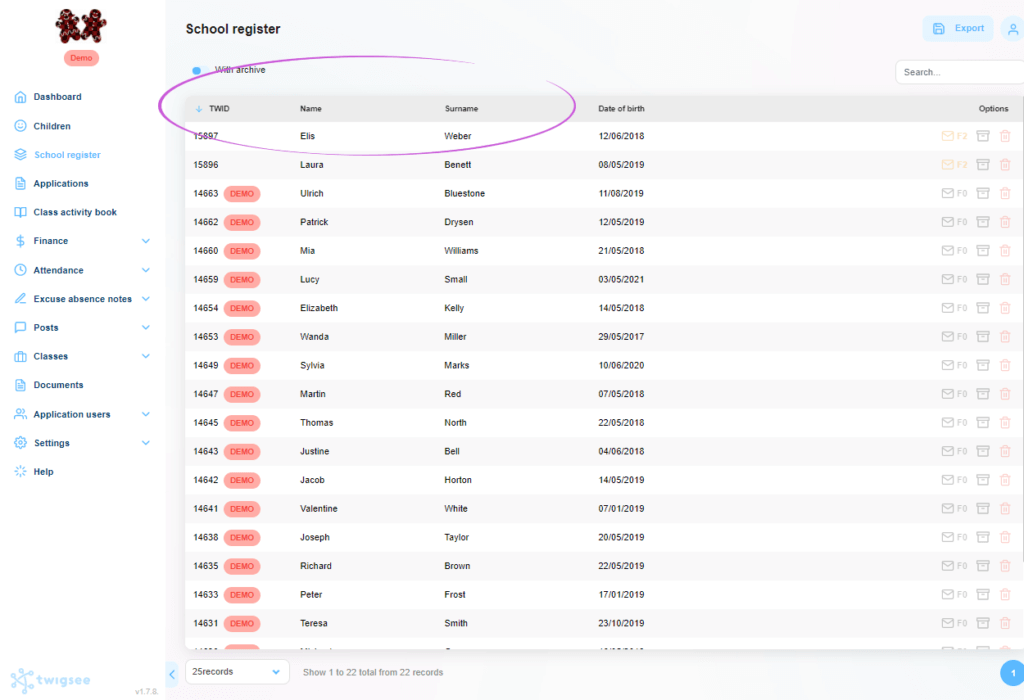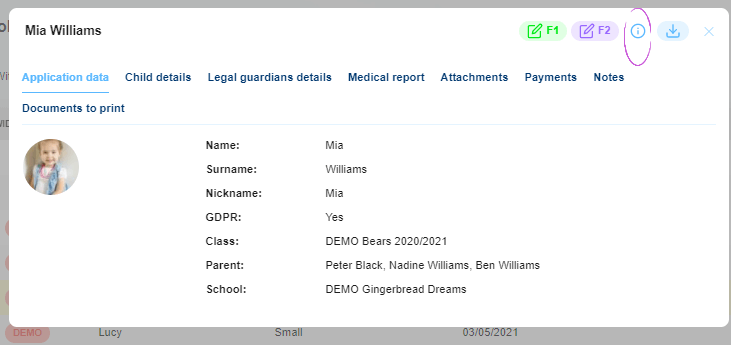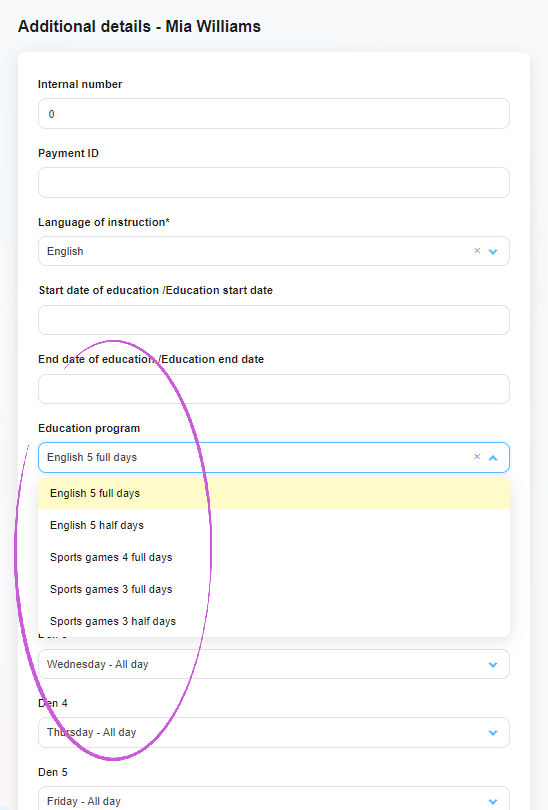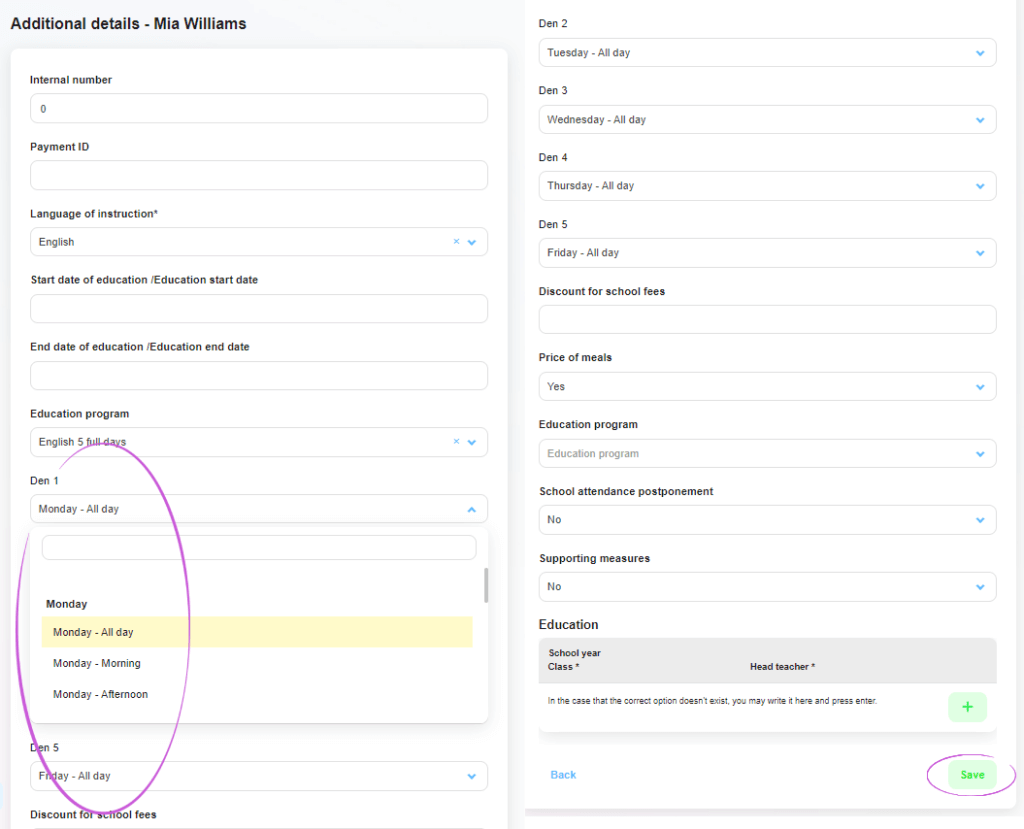How to assign a child to an attendance programme in the administration?
In order to calculate the monthly payments correctly, it is important that each child has a program that is set up to calculate the amount of school fees. We assign the program through the Registr tab.
1. Where is the Matrices tab located?
Select the Registr tab from the main menu on the left side of the screen.
2. View the child’s registry
On the main part of the screen, select the child to whom you want to assign the program by clicking on the TWID number or name of the selected child. The child’s registry will be displayed.
3. View the Additional Information tab
In the registry window in the upper right corner, use the blue button – the “i” icon in a circle – to open the Additional Information tab.
4. Program assignment
On the open tab, click in the Instructional Program field to expand the menu of programs the preschool has set up. Click to select the desired program.
5. Setting specific days
Depending on the time range of the assigned program, an additional days field appears below the program name field. For example, the Sport program has a range of 3 days set, so a field of three days will appear. Click in each field to open the menu for that particular day. Then click on the selected option to assign the day and part of the day. To complete and save the entire set-up, use the green Save button in the bottom right corner of the window.
6. Program assignment saved
The green framed pop-up window informs you that the saving has been successful.