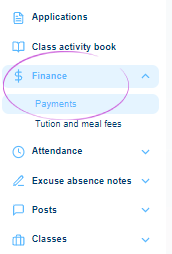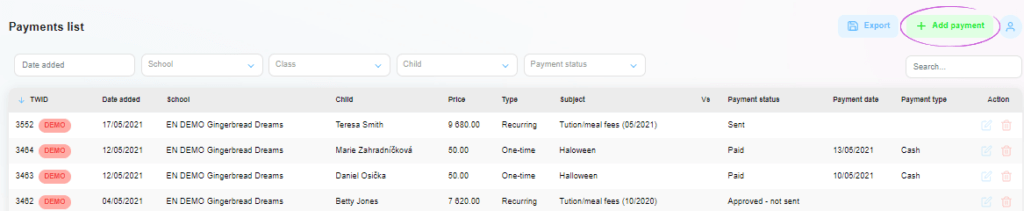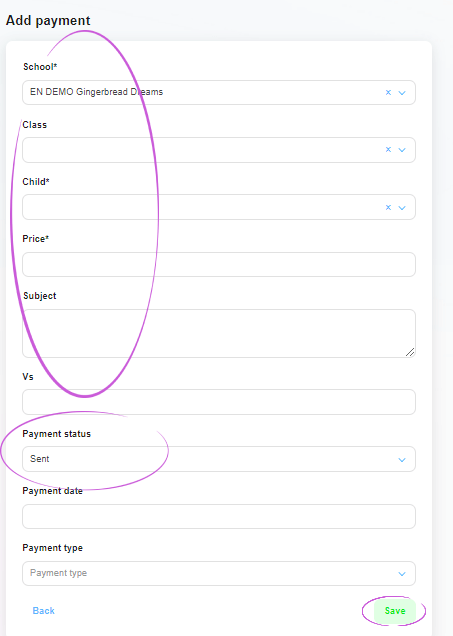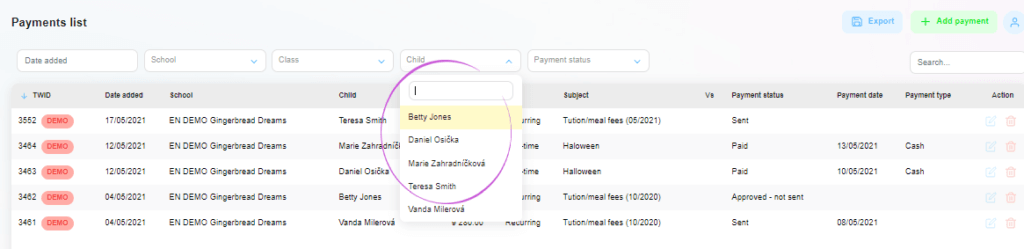Recording extraordinary payments in Twigsee administration
In the computer administration it is possible to record all payments for each child, for example payments for clubs or trips. It automatically records payments sent and approved for school fees and meals.
1. Adding a new payment
From the main menu on the left hand side of the screen, select Finance and then Payments Overview.
Use the + Add Payment option in the top right corner to expand the table to fill in the payment details.
2. Filling in payment details
Fill in all the details one by one and enter the payment status – sent / paid / approved-not sent. We will update this status continuously. Complete the entire payment by clicking on the Save box.
3. How do we find the saved data?
We can view individual payments for each child. These payments can also be exported to Excel via the Export box in the top right hand corner and further work with them.