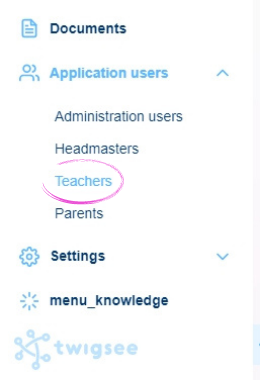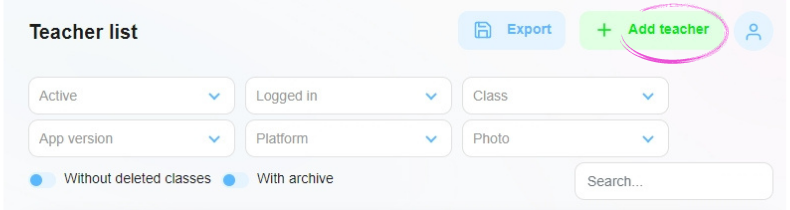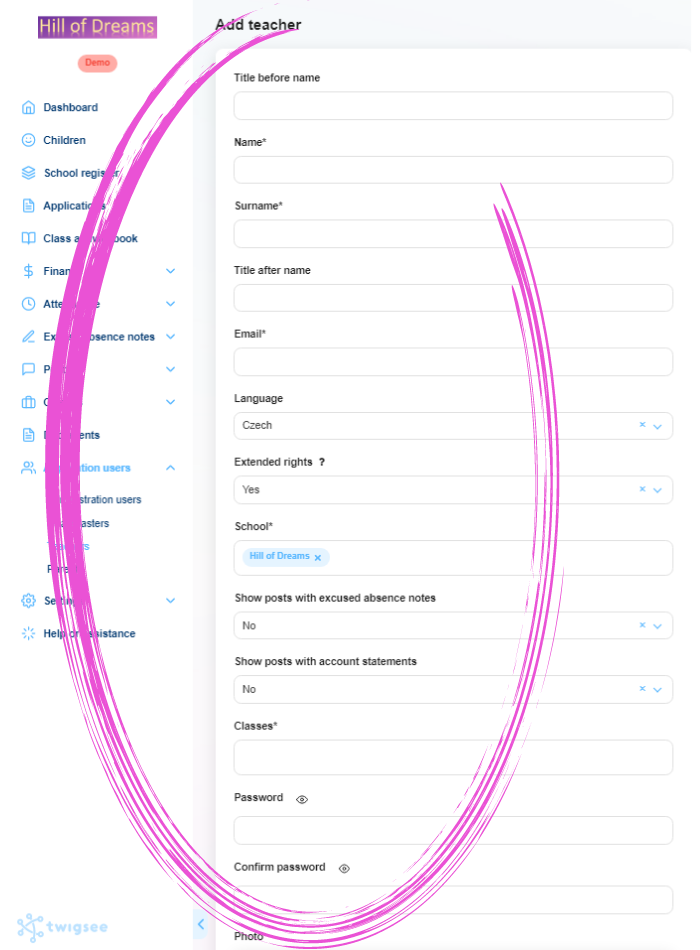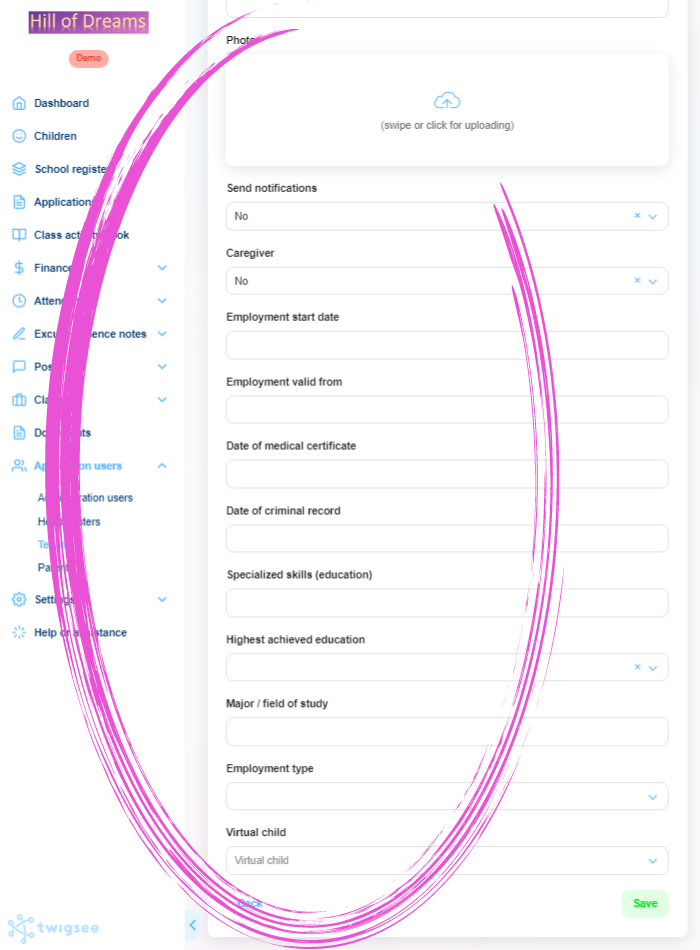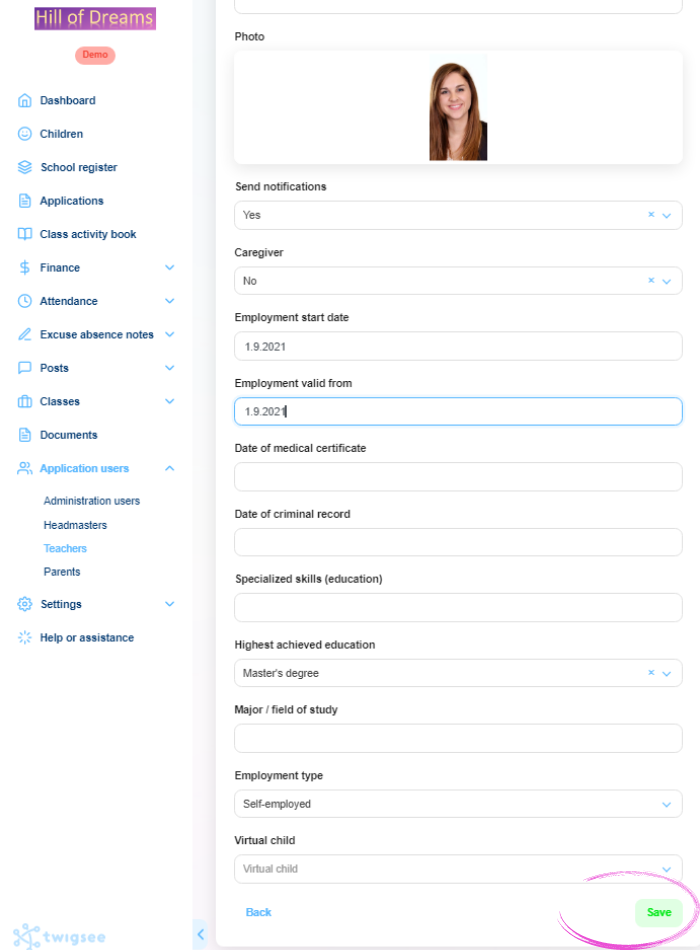How to create a teacher profile in Twigsee?
Teachers play a very important role in the running of the whole preschool. Teachers manage their assigned classes, share or record information through the app in real time. In rare cases, a teacher may also happen to be a parent of one of the children. You can find a guide to solving this problem here.
1. Where is the Teachers section located?
In the left main menu, under App Users, select Teachers. A window opens with the Teacher Overview.
2. Adding a new teacher
To add a new teacher, use the green Add Teacher button in the upper-right corner.
3. Completing teacher details
A window opens to enter the necessary teacher information, including a photo. Fields marked with an asterisk are mandatory, and without filling them in, the system will not let you go further.
TIP: Learn about the Extended Rights field
TIP: What is virtual child?
4. Saving a new teacher profile
To save your newly created teacher profile information, use the green Save button in the lower-right corner.
5. Teacher profile created
A green-framed pop-up window informs you of the correct saving of the newly created teacher profile. A new profile is now created in the teacher list.