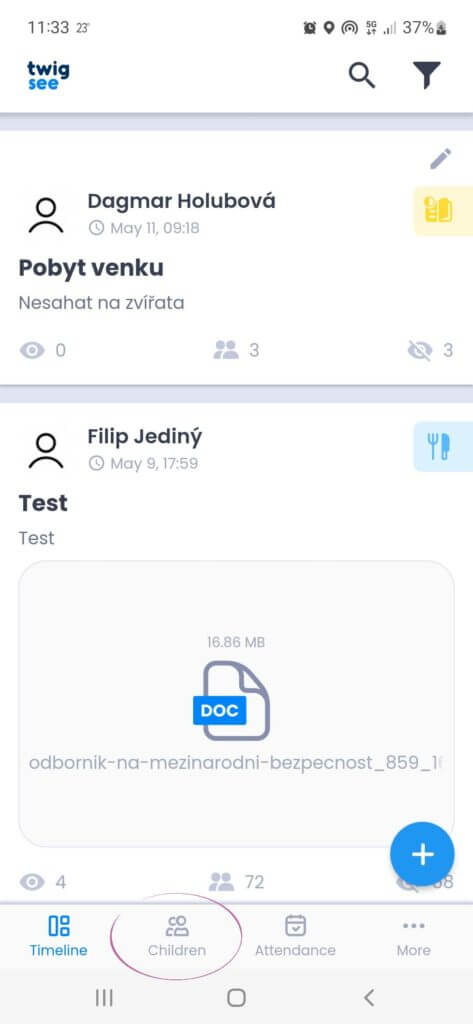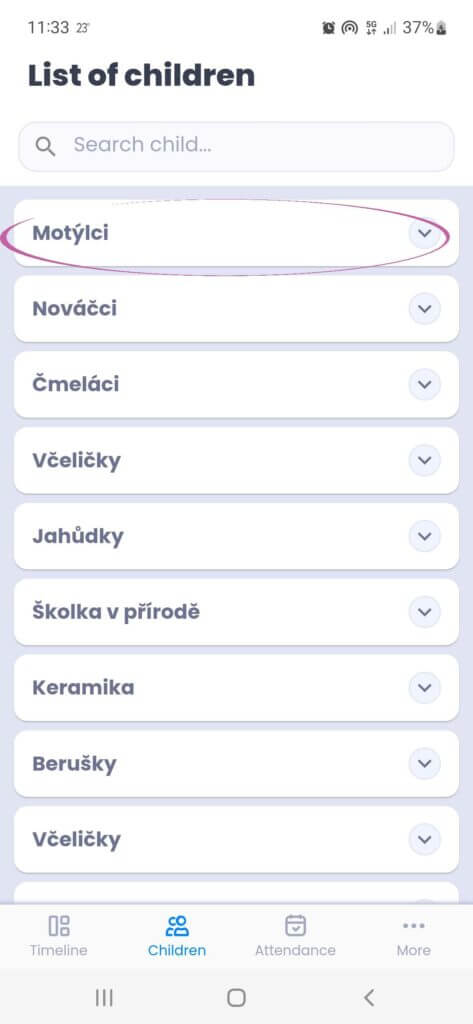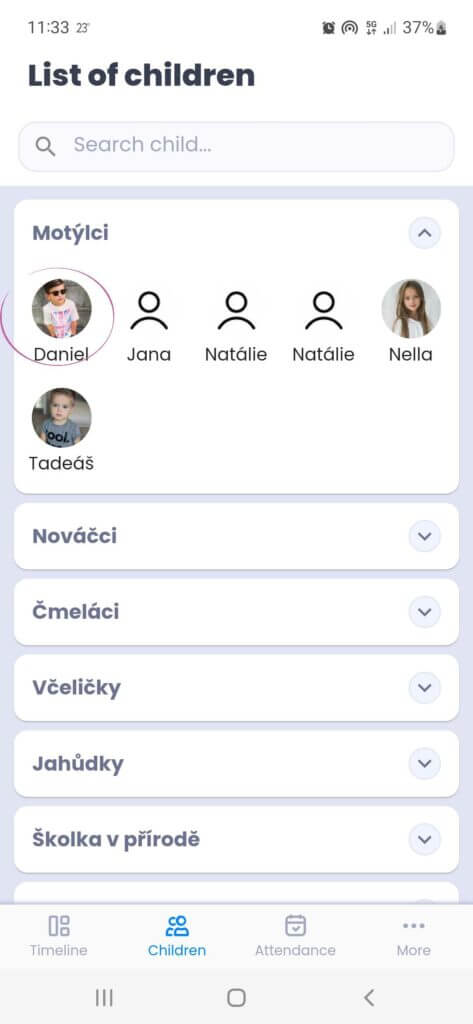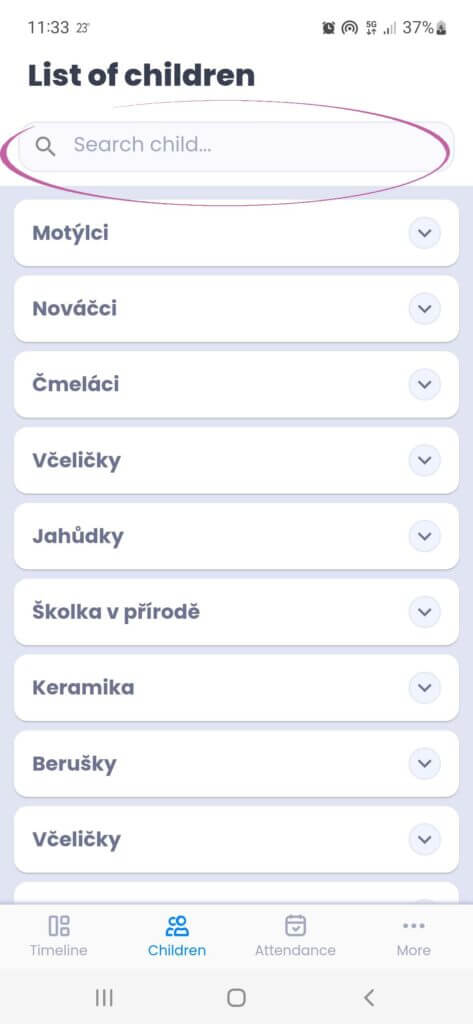Overview of children
Need to call parents or see what food your child in your class has an allergy to? That’s what the child overview in our app is for:
1. The Children tab
In the mobile app, click on the Children tab in the bottom bar.
2. Select a classroom, click on the “Children” tab.
You will see the kindergarten and classes. Find the class where the child whose details you need to view attends.
3. Select a child
Click on a class and you will see icons for each child. You select a child and now see their detail. Here you can view the classes he/she attends, excuses, guardians and other details (parent phone number, allergies, etc.).
4. Search for children
The information is displayed 1:1 according to the form from the parents. Should parents update the information, you will see the change immediately. (This is often used just for pick-up people.)
If you want to simplify the whole process, just click on the line with the magnifying glass icon Search for child in the Children folder to find the child.
TIP: Kids aren’t the only things you can search for in the app. You can also search and sort posts in the app.