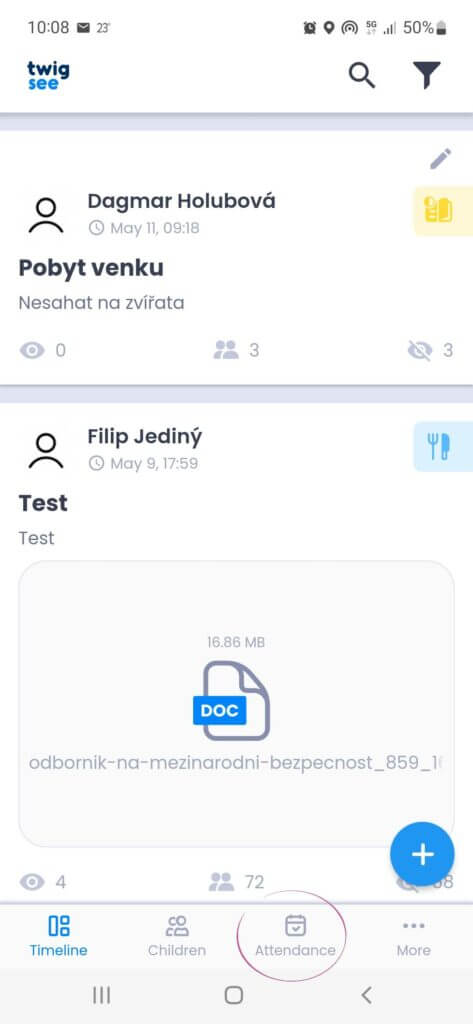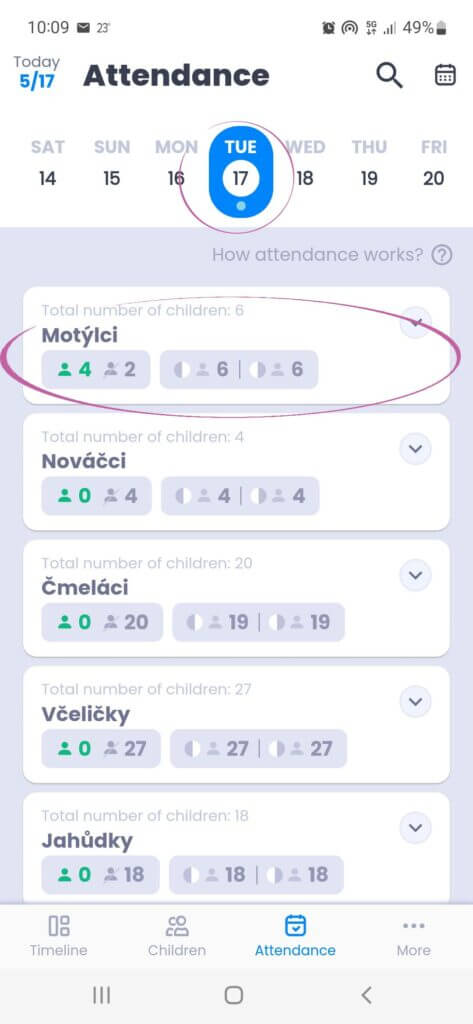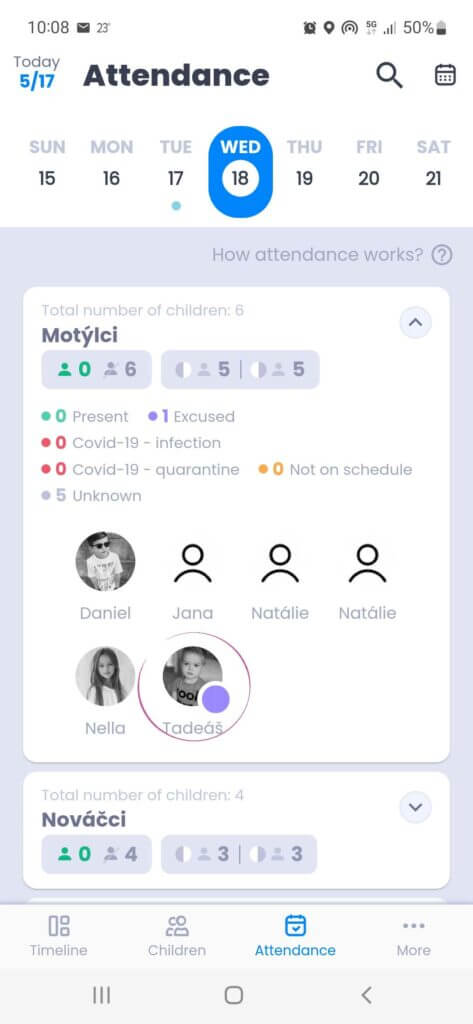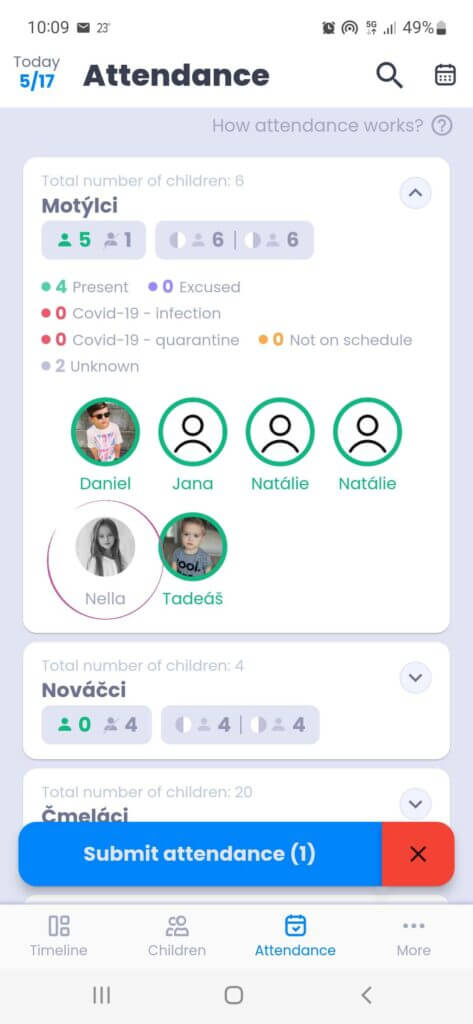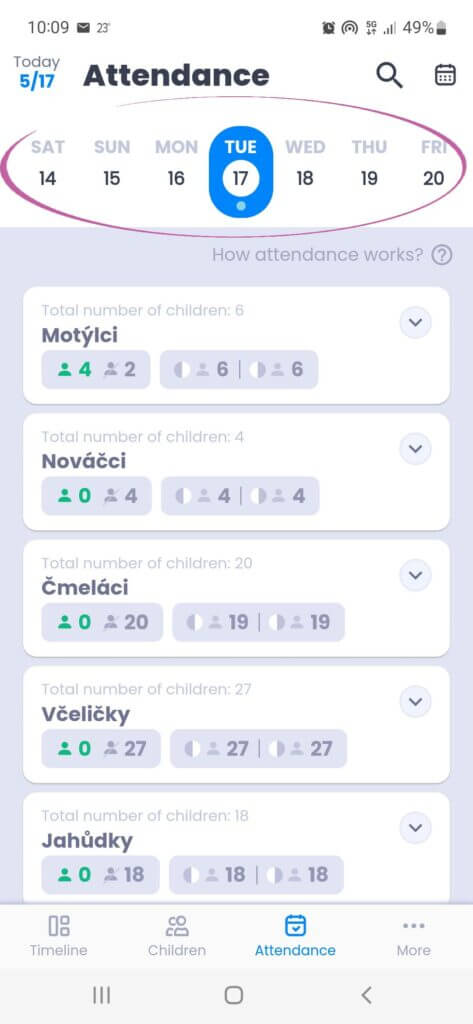Attendance
How to make it as easy as possible to record pupils’ attendance in class? With Twigsee it couldn’t be easier, with just a few clicks.
How to do it:
1. Where is the Attendance
In the mobile app, select the third tab in the bottom bar, Attendance.
2. Overview of children
You will automatically see the current day, which is marked with a blue dot below the date. Under the date, you expand the specific class. You will see icons of the children who attend the class. If a child is excused, they are marked with a purple dot.
TIP: What do the signs and colours mean in the Twigsee attendance register?
3. Sending attendance
We know that it is not possible to record children as they arrive. We therefore recommend recording attendance after most of the children due to arrive have arrived. Click on the icons to mark those children who are in the nursery and you will see the option Submit attendance. If all the children who are present are marked, click on the icon and the attendance is complete. Of course, you can add children who are late later.
Overview
If you want to check whether a child was present in the school last week, for example, you can also click through to previous days in the app and check the attendance backwards. If you have accidentally entered a child who is not present in the nursery, just find their class in the attendance and untick the child icon and resubmit the attendance. (If you do this within 3 minutes the system will not record the attendance in the monthly report and will treat it as an error)
Exit
It is highly recommended that you also record the departure of children. This is done in the same way as recording arrivals. Just click on the child’s icon, it will turn grey and after confirmation the child is signed out of the nursery.
TIP: Why record departures and what if I don’t log attendance