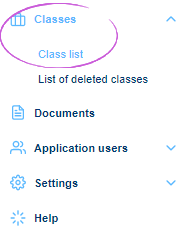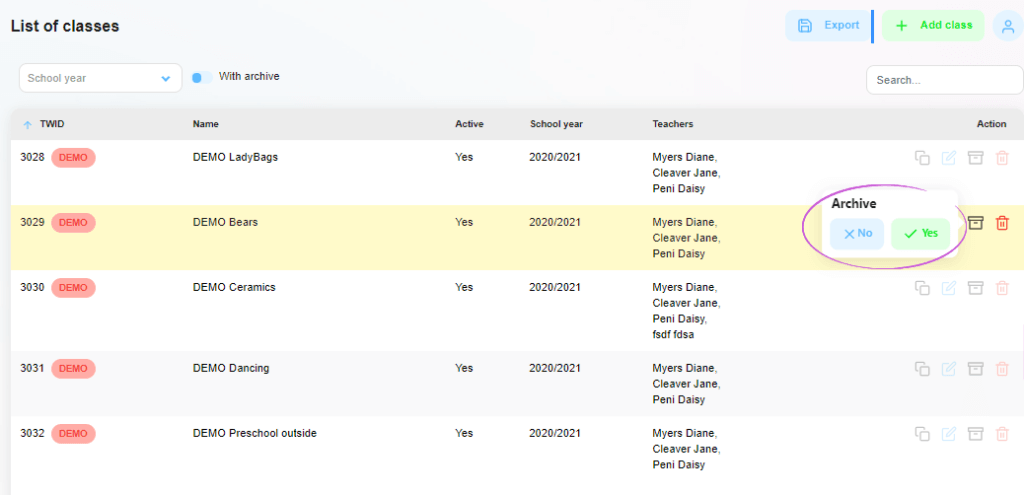How to archive a class in Twigsee?
At the end of the school year, it’s a good idea to archive existing classes so that you can view only the classes active for that school year in the class list.
TIP: Duplicate the classes before archiving. This will save you the time of creating new classes.
1. Where is the class list located?
From the left main menu under the Classes tab, select Class List. When clicked, a window with a list of classes will open.
2. Archiving a class
In the class list, select the class you want to archive. On the right side of that row, click the Archive button – the archive box icon, and select Yes.
3. The class has been archived
The green framed pop-up window informs you that the class has been successfully archived. The class is no longer in the list of active classes.
4. Viewing the archived class
To view the archived class or classes, click the Archived button in the left pane of the top bar of the Class List tab. The button will turn green. The date of archiving is also shown below the name of the archived class.