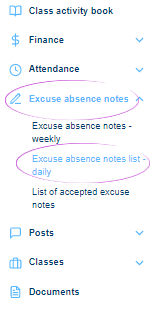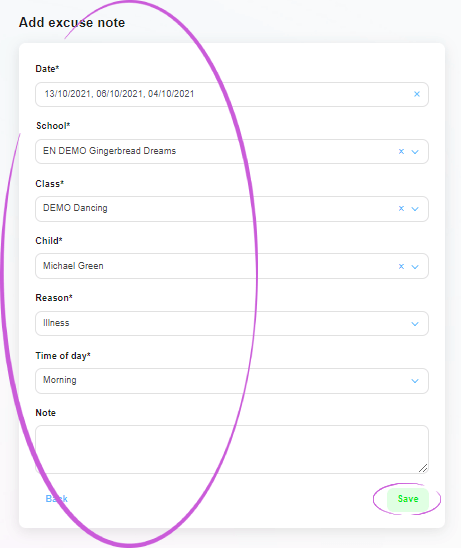How to enter an attendance note in the administration?
If you need to enter a new attendance note for your child, for example, one approved by the head teacher, this can be done by filling in a short form. You can also edit or cancel the note in the administration.
1. Where is the Excused notes section located?
In the main menu on the left side of the screen you will find the Excused notes section. To enter a new excuse, select Daily.
3. Completing the form
Clicking on the Date box will expand a calendar where you can check the days the child will be absent. Select the appropriate grade, the child’s name, the reason for the absence, and the part of the day that is excused.
4. Saving an excuse note
Save the newly entered excuse using the Save button in the bottom right corner of the window.
5. Excuse note is created
The green framed pop up window informs you that the newly created excuse note has been saved correctly.
TIP: If you want to view the newly added excused note directly in the apology overview, make sure you have the correct date selected in the upper left corner of the window. To open a full list of apologies entered and received, select the Records option under Excused Notes in the main left menu.