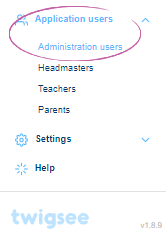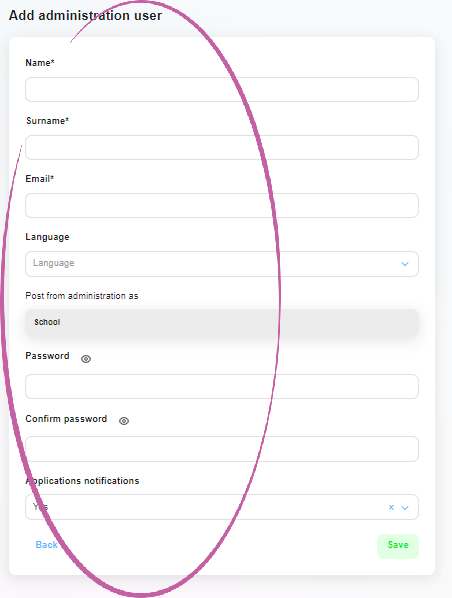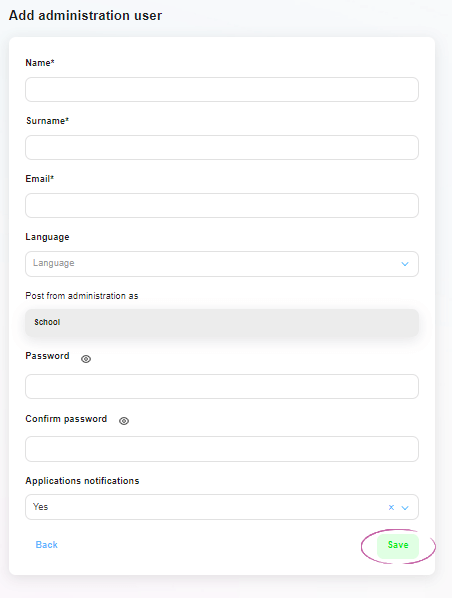How to add an administrator
The email to which this profile will be linked can be the same as the Preschool Director’s profile.
1. Where is the Administrators section located?
In the left main menu under the Application Users tab, select Administrators. When clicked, the Administration Users Overview window will open.
2. Adding a new administration user
To add a new administration user, use the green Create New Administration User button in the upper right corner.
3. Filling in the administrator’s details
A window will open to enter the necessary administrator information. Fields marked with an asterisk are mandatory, without filling them in the system will not allow you to continue.
4. Saving a new administration user
Save the newly created administration user with all the data using the green Save button in the bottom right corner.
5. New administration user created
The green framed pop – up window The item has been created informs you that the newly created admin profile has been saved correctly. A new profile is now created in the administration user overview.
6. Sending an invitation
If we haven’t set a password for the manager, we can send them an invitation to the application with a link to create one. I do this by clicking on the envelope icon at the end of the line with his name.