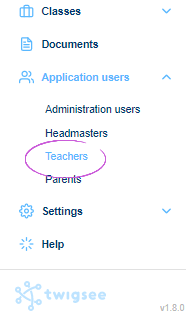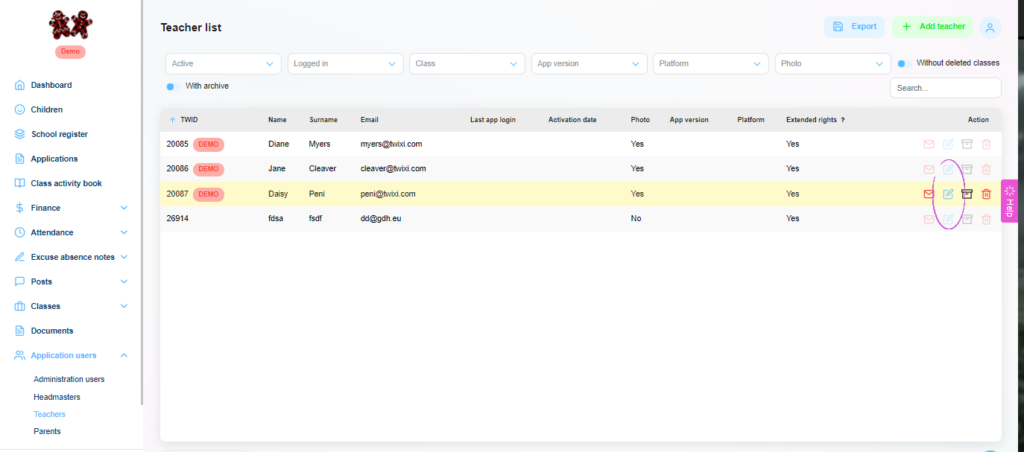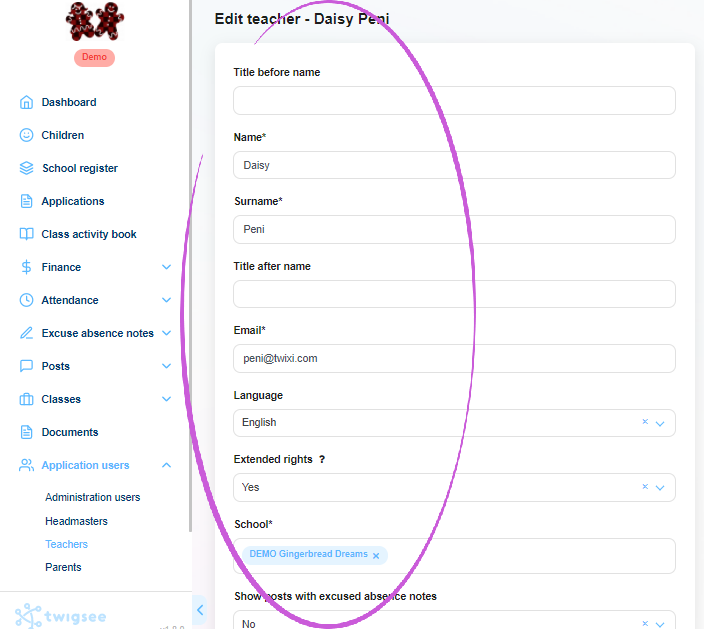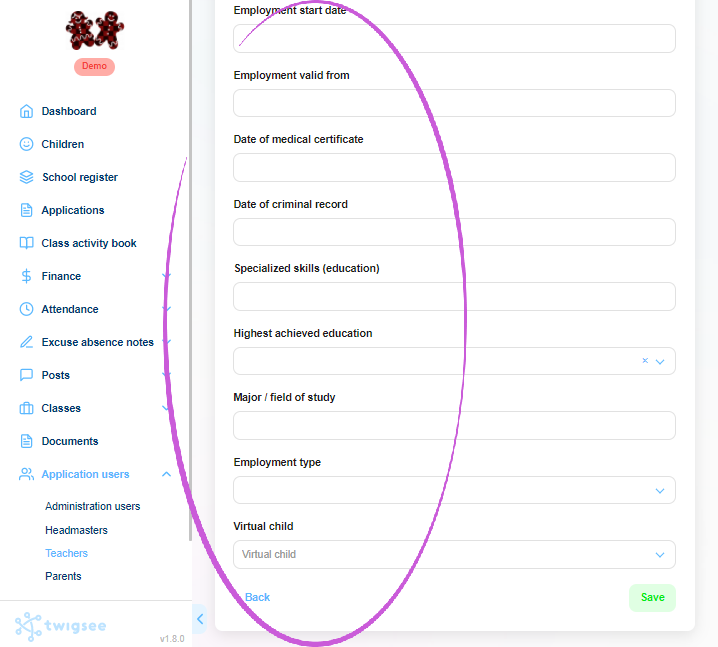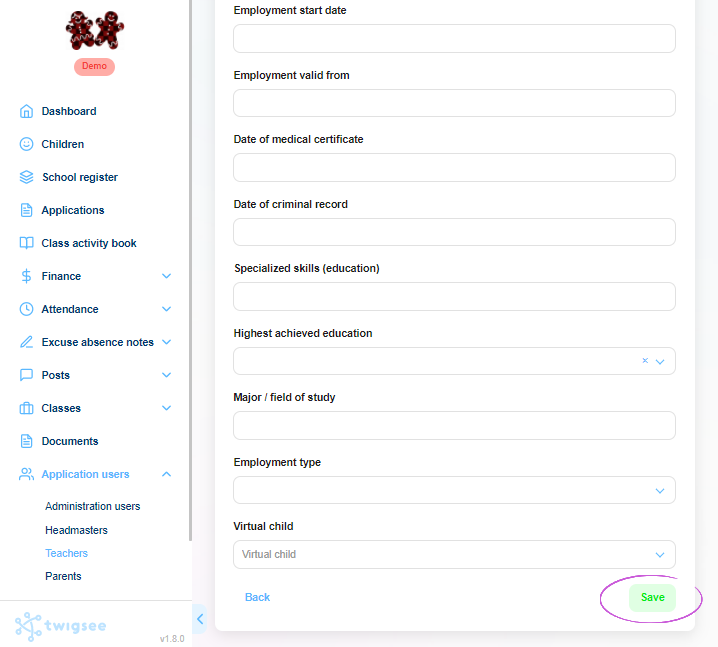How do I edit the teacher profile in the Twigsee administration?
If you need to edit the information in a teacher’s profile because it has been entered incorrectly or is no longer up to date, you can easily edit it in the administration under the Teachers tab.
1. Where is the Teachers section located?
In the left main menu under the Users tab of the application, select Teachers. The Teacher Overview window will open.
2. Edit the teacher profile
You can edit a teacher’s profile using the blue Edit button on the right side of the corresponding row.
3. Editing teacher details
A window opens for editing the teacher’s details, including their profile picture.
TIP: Read about the Extended Rights field.
TIP: What is a virtual child?
4. Save the edited teacher data
To save the teacher profile you just edited, use the green Save button in the bottom right corner.
5. Edit teacher profile
A green framed pop-up window informs you that the newly edited teacher profile has been saved correctly.