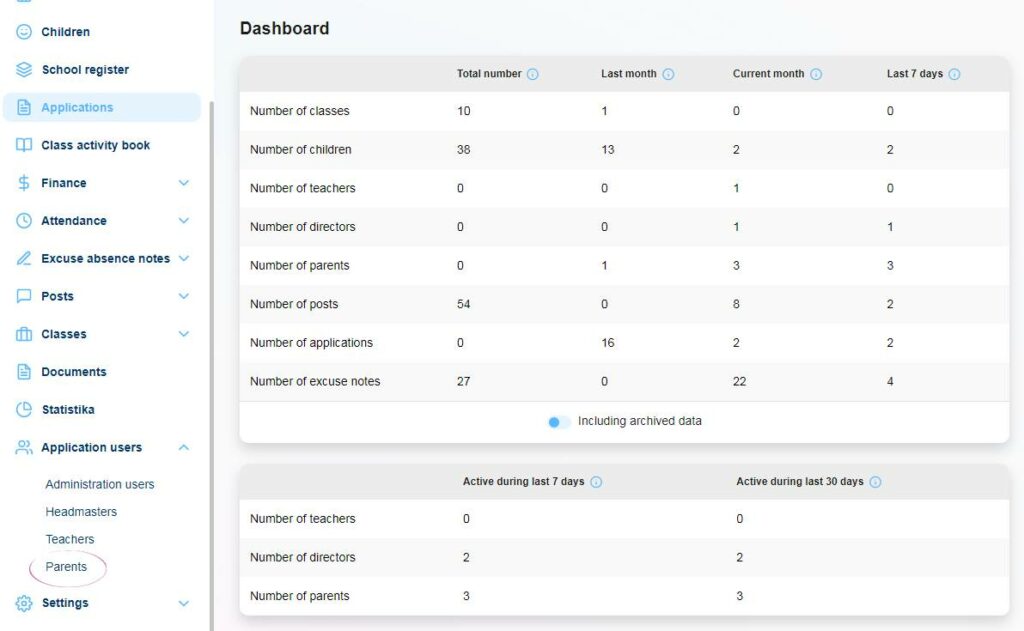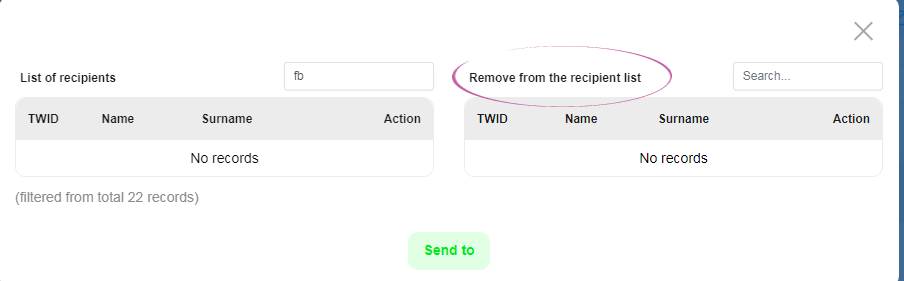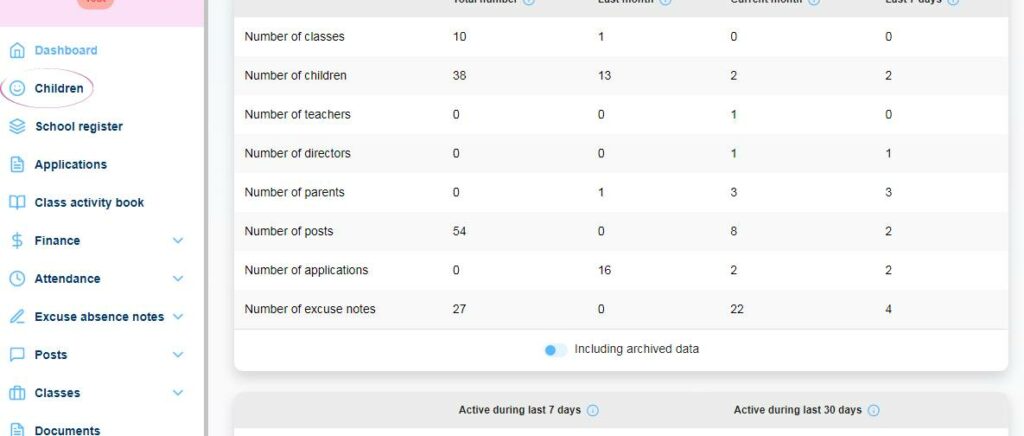How to invite parents to the Twigsee app?
You can invite your parents in two ways at one time:
- You can invite parents based on an email you send to the parents. Just send us a copy. We automatically send the parents an invitation and a form to fill in the register. (so, if you would like to run just one section, or perhaps leave out some parents, please let us know in advance)
- Mass mailing of invitations from the administration:
1. In the left bar there is a category Users, after clicking on it, select the section Parents.
2. On the top right you will find a button “Send accesses”, after clicking on this button you will select the option “First accesses”.
3. You will see a table of parents who have never received an invitation. However, you can also edit this and choose whether to send the invitation to all parents or just some of them.
4. If you do not want to send the invitation to all parents, just move them to the next column in the table.
5. In the invitation, parents will find a link to set a password and information on how to download the app.
Along with the invitation, questionnaires need to be sent to update the children’s information in the registry.
Sending the questionnaires works on the same principle.
- In the left bar you will find the Children section,
- When you click on it, you have an action button at the top right called “Send F0”
- A box will expand where you click on “Send new” and a table will open.
- Here again you can either exclude children or send the questionnaire to all parents.
The information email for parents can be found in the Manuals section
ATTENTION: The links are only valid for one week or until the action for which they were sent is taken => e.g., if one parent fills in the information about the children, for the other parent