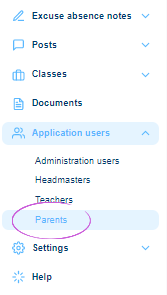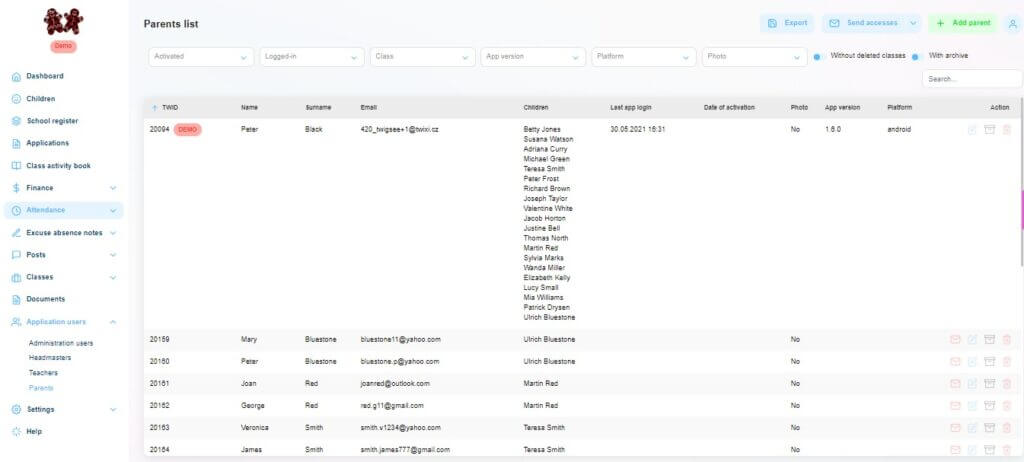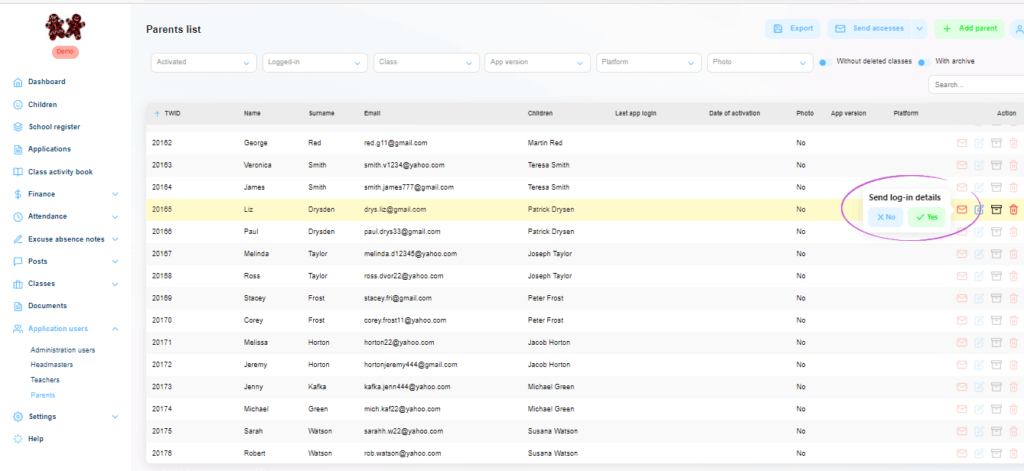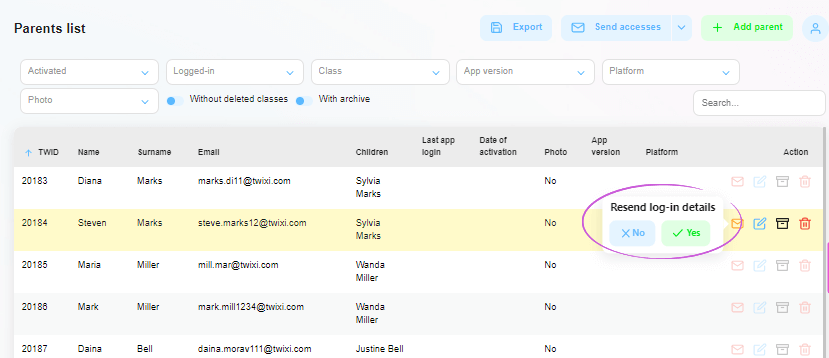Sending a parent an invitation to Twigsee
You invite parents to the app using the Registration email in the Twigsee administration. Once the parent has logged into the application, the date of their last login will be visible in the administration.
TIP: Parents must first be entered in the administration. How to add parents?
TIP: Want to invite all parents to the Twigsee app at once?
1. Where is the Parent Overview located
In the main left menu under the Users tab, select the Parents section.
2. Parent Overview
When clicked, the Parent Overview window opens.
3. Submitting access to the application
For each parent, several icons are located on the right side of the respective row. The first icon is the envelope. The red color of the envelope indicates that the parent has not yet submitted accesses to the application. When you click on the envelope, the option Submit accesses will appear. Selecting Yes sends the parent an email with the app accesses with brief instructions on how to download the app and how to log in, including setting a password.
A green popup window informs the parent that the registration e-mail has been sent. The color of the Envelope icon will change to orange.
4. Resend accesses
If the parent has received the accesses email but still has not logged into the app, the accesses can be resent. Again, click on the envelope on the right side of the row and select Resend Accesses – Yes.
5. Parent logged into the app
If a parent has already downloaded the app to their mobile phone and actively logged in, the date of their last login will appear in the administration for that parent, as well as the specific version of the app downloaded.
VIDEO: You can send parents a video tutorial to help them navigate the mobile app.